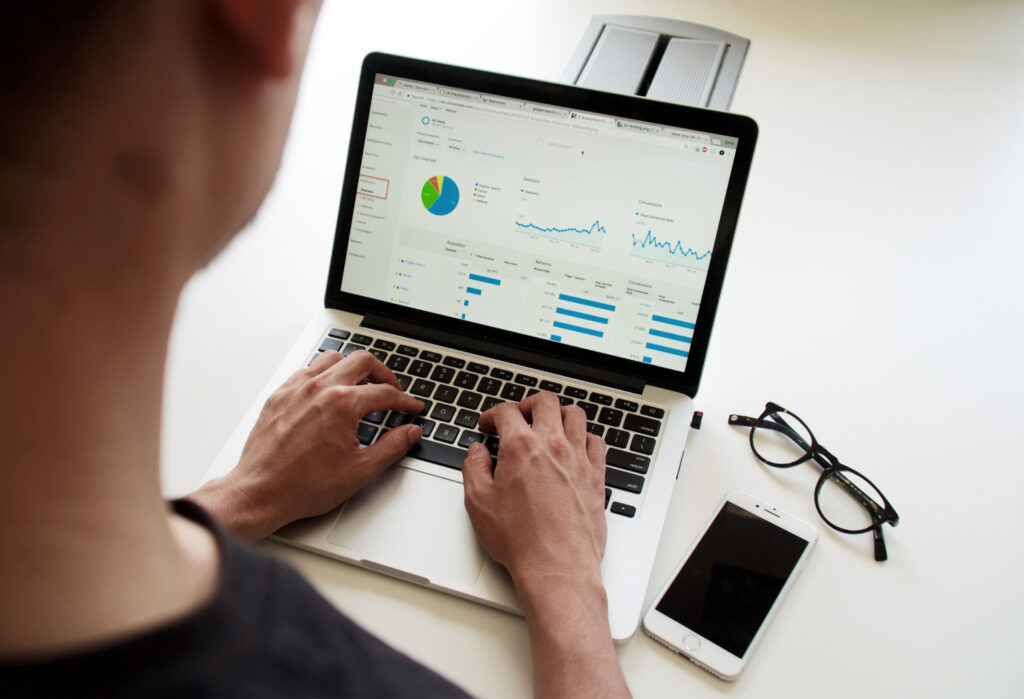Have you ever tried converting bank statements to an Excel sheet or a CSV? If you have, you understand how cumbersome, time-consuming, and complicated it can be to convert PDF bank statements to Excel or CSV.
It gets even more complex if the data you intend to extract bank transactions from is a scanned document and not a native PDF document. Without a tool like Docparser, it can be challenging to export scanned bank statements to Excel because you simply can’t “select” and copy & paste the transactions. First, scanned documents need to go through Optical Character Recognition (OCR) preprocessing; this converts a scanned image to text.
Docparser is a PDF parser tool that converts data trapped in PDF documents into actionable CSV or Excel spreadsheets. It can also convert bank statements and credit card statements into other formats such as JSON or XML.
Easily Convert PDF Bank Statements to Excel with Docparser
Save time and automatically convert PDF data to Excel in no time.
No credit card required.
How to convert bank statements to Excel or CSV
Converting a bank statement PDF to CSV is daunting if you deal with huge chunks of data. Simple copy-paste doesn’t work in this case as the whole formatting goes haywire. Moreover, if you process hundreds of bank statements or credit card statements every month, manually extracting the data can be time-consuming and prone to error.
Docparser automates your data extraction from bank statements and credit card statements, helping you save hours of work and make the process more efficient.
Docparser comes with a built-in parsing engine that makes data extraction from a bank statement or a credit card statement so much easier. Whether your statements are in PDF, images, or documents, Docparser can handle all and convert the statements into Excel or CSV, or any other format that you desire.
Below are step-by-step instructions to convert your bank statements to Excel or CSV.
- Create an account on Docparser.
- Click on Create Document Parser – here, it asks you the type of document you want to parse. Select Bank Statements.
- Name your parser and click continue.
- Upload manually or drag and drop your PDF document.
- Click Continue to Parsing Rule Editor.
- In Data Parsing Rules, click on Transactions.
- Select the data to export. Note: You can select all of it or only partial.
- Select the bank transaction data by moving the sliders. Then, click Confirm the Selection.
- Click on Save Parsing Rule.
- Then, a prompt pops up. Select an option.
- Click Download Data found on the left-hand side and download your bank transactions.
- Select the MS-Excel option and download your Excel file.
Your downloadable file appears as a link, and on clicking the link, the file gets saved onto your computer hardware.
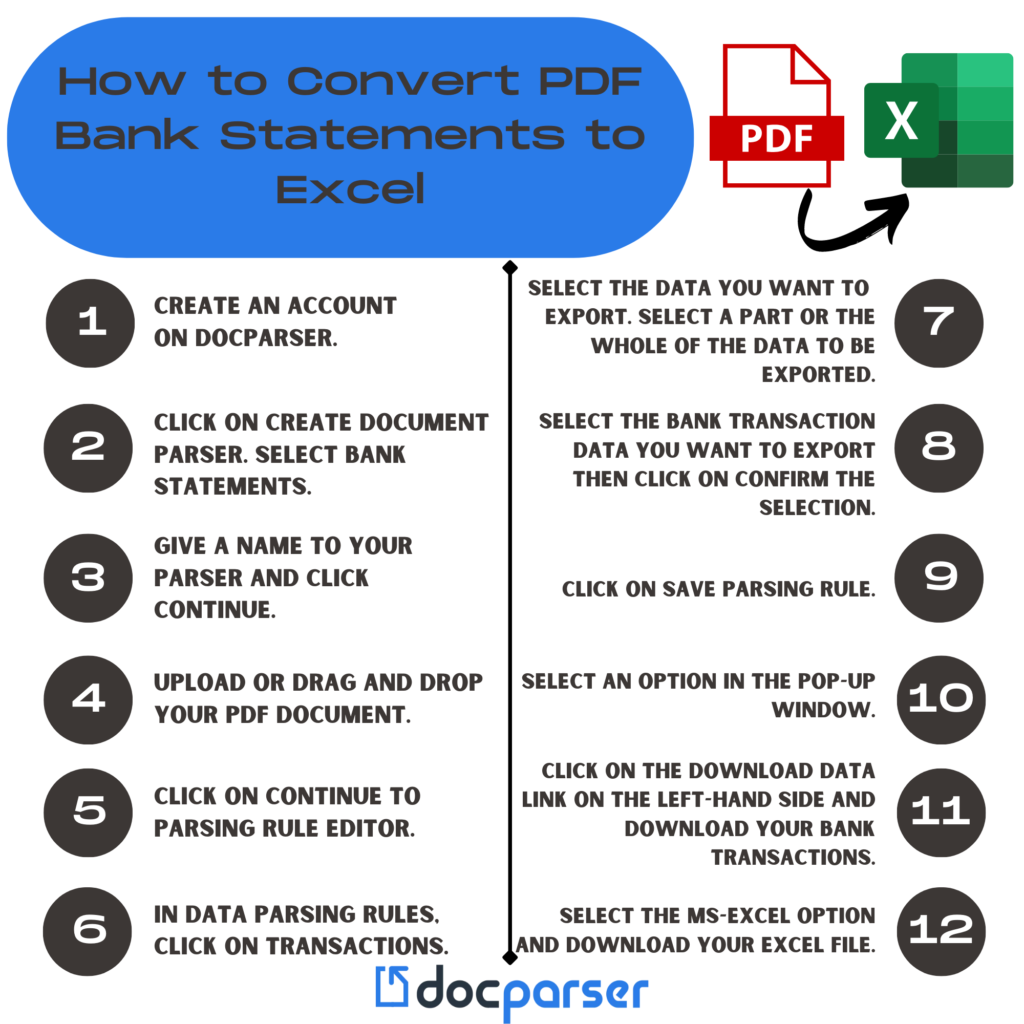
As you can see, you have your bank statement transactions exported in an Excel file. Download your Excel sheet that now has the transactions extracted from a PDF.
Docparser isn’t just a PDF converter tool. It’s now aptly titled “Bank statement conversion software that helps scan, convert, and export your bank statements and credit card statements and can download them into an Excel or CSV format.”
Why should I convert a PDF bank statement to Excel?
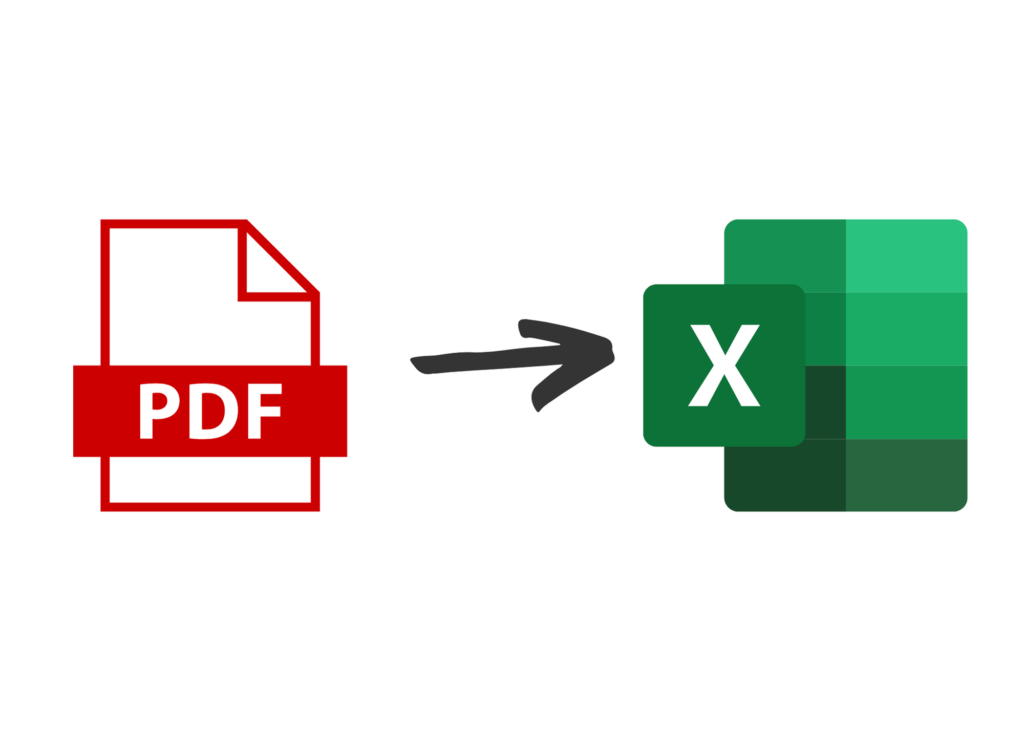
An easy answer: digitalization. Digitalization is essential for document redundancy. What happens if your office catches on fire and all files are burned to a crisp? Good thing you digitized them! Digitizing documents makes traditional paper documents machine-readable.
Also, nowadays, bank transactions are online. There’s no need to go to the bank to deposit checks if you can simply scan them into your bank’s app. So, we moved away from printouts of monthly statements and into online statements emailed to a recipient’s inbox or easily downloadable from a bank’s website.
Bank statements are designed to be tamper-proof–hard to identify or organize because the file names tend to be a string of nonsensical, random numbers.
Bank statements need to be scanned. Once scanned, you need to organize them. And that’s precisely why it’s essential to convert them to Excel.
So, you’re going to upload bank statements and convert them from PDF to Excel, but is Docparser secure? This is a commonly asked question, so let’s address it.
Convert Bank Statements to Excel with Docparser
Save time and automatically convert PDF data to Excel in no time.
No credit card required.
How Docparser works
What is zonal OCR?
Zonal OCR is a type of optical character recognition used by scanning software that allows the software to read specific “zones” or areas of a document. Zones are determined by setting up templates inside the scanning software.
Zonal OCR works differently, depending on the brand of scanning software. For example, some require zones in the exact location for each scanning job, while others are taught to look for the zones on different page parts like Docparser.
Our built-in OCR engine extracts text from scanned documents. Zonal OCR techniques help you to extract text data precisely from the zones you specify.
The critical takeaway from Zonal OCR is that you can precisely extract the data you need.
What’s the difference between zonal and full OCR?
Full OCR is another type of optical character recognition used by scanning software, allowing the software to read the entire document and place a text layer on top of the emerging PDF document. This text layer enables the content of the whole document to be searched.
Full OCR works best for documents like reports or contracts where essential words and phrases can be searched inside the document management system.
What is zonal OCR best for?
With preset forms or templates, zonal OCR automates the process of populating indexing or “metadata” fields in Docparser.
When you set up batches in our software, the zones you define are read, converted into text, and automatically populated within the specified zones.
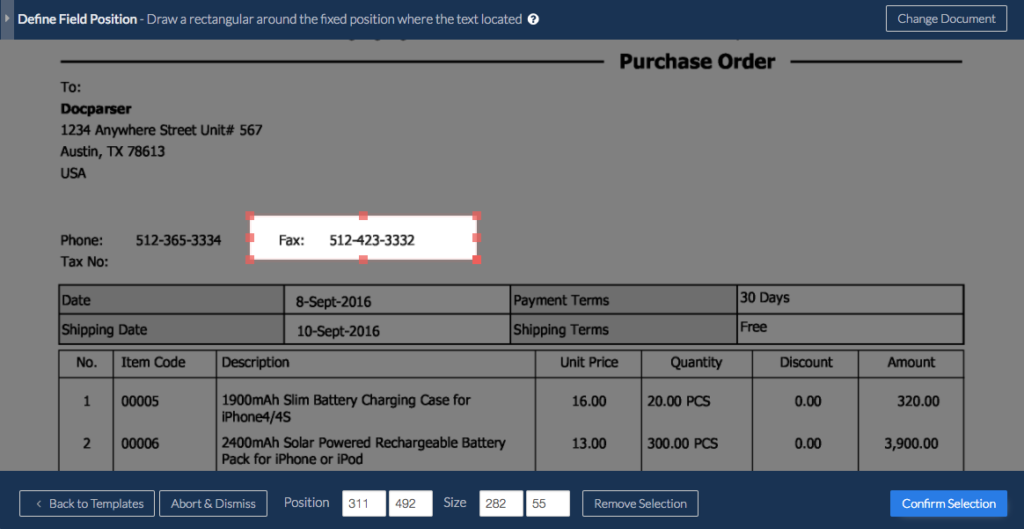
Data fields of transactional documents like invoices, purchase orders, delivery orders, and others are stored in a specific location within the document. Docparser has a point and clicks interface to define the zone of your data field within your document.
Most parsing rules require the user to define the exact position of the data inside the document, but Docparser provides parsing rules that don’t need location-based instructions.
Why is this important?
It reduces the manual labor needed to fill out the required values.
When importing your scanned documents into Docparser, the OCR’d values can be used to populate the metadata fields–reducing manual labor needed to process your documents.
In other words, we do the work for you, so you don’t need to.
Pretend your company receives thousands of sales each week. With a consistent layout, Zonal OCR systems can be taught to know where specific data fields are found. Docparser applies PDF data extractions for numerous layouts.
Zonal OCR allows you to
- Capture relevant data from documents, forms, PDFs, and e-docs
- Save time because it eliminates the need for any manual intervention
- Shift your business to paperless document processing
Zonal OCR makes data fields retrievable, searchable, and editable by storing your extracted data in structured databases.
It can organize unstructured documents by scanning metadata details and arranging files.
Advanced Zonal OCR scanners like Docparser extract data based on custom layouts and split documents into different parts.
Zonal OCR processes:
- Handwritten notes
- Cursive text
- Typed text
- Bank statements
- And more.
The limitations of a zonal OCR
Zonal OCR systems tend to be like their name–they’re zone-based or location-based. Setup is easy for you: draw a zone and boom! The setup is done. But there are limitations.
If your Zonal OCR software is outdated, you may not be able to extract sequential data items from forms, paper documents, and other predefined fields.
Also, sometimes Zonal OCR can’t extract the data from semi-structured documents where the zones are defined in various positions in the document.
It has a real issue with any multi-line names and addresses such as
Sherlock Holmes
221B Baker Street
London, England
United Kingdom
Zonal OCRs also have difficulty extracting data from graphs, tables, and fields with variable positions like invoice totals.
Lastly, zonal OCRs cannot extract data from multiple product numbers.
Still, zonal OCRs remain an important mode of scanning recognition, automating processes that make you want to rip your hair out.
Is using Docparser secure?

Absolutely! We have thousands of customers, and security is taken seriously at Docparest. Our system is compliant and updated with the latest web security standards.
What does that mean?
We use SSL encryption to protect your login details. Any data downloaded from our software is SSL encrypted too. All passwords are stored as encrypted hash keys and are not in plain text.
View more detailed information on how we handle data here:
What data of mine are you storing?
The documents you import are processed within a minute. After this, we store your parsed data fields in our database. After that, the original file goes to our Amazon S3 storage that is sealed for you for a defined period according to your document parser settings.
Who has access to my parsed data?
All imported documents and the parsed data are kept confidential. They can’t be accessed by anyone other than you unless you grant access. Our staff has access to your data, but only when you request assistance through our support team.
Do you use my parsed data for anything else?
No. Your data is yours. We don’t use it for our purposes. We likewise don’t resell your information, or nor do we use it for any other commercial purposes.
How long do you store my data?
Again, your data is yours. You can decide how long we should store it for you. But, by default, we store original files and parsed data for one month. After that, we destroy all data associated with the document (the original file and the parsed data).
You can define your data retention policy for each Document Parser. Choose a value between 0 and 120 days.
Where are the servers storing my data? Are they secure?
Yes. Docparser runs on the Amazon Web Services cloud servers. Cloud servers are physical servers, but they are centralized servers hosted and delivered over the internet.
In particular, our data center, in particular,s in North Carolina, United States of America. Servers are frequently updated with the latest security patches. Full backups are made daily, and all data is redundant–stored on different hard drives to prevent catastrophic loss in the event of a hardware failure.
Can EU-based companies use Docparser?
Yes. EU-based companies can use Docparser. We offer more information in our Security Statement.
Frequently asked questions (FAQs)
Why are presets important?
Our layout parser features parsing presets covering frequently used cases. It saves you time on future documents–just load your preset and scan.
Is it possible to scan 2D barcodes?
Yes, Docparser offers a QR code and 2D barcode scanning filters. We use Zbar, open-source software for reading barcodes. It supports:
- EAN-13/UPC-A
- UPC-E
- EAN-8
- Code 128
- Interleaved 2 of 5
- QR codes!
Do you place restrictions on word count?
Our app was initially designed to handle smaller documents uploaded in a PDF or image file format. A document for Docparser is typically 1-10 pages long, think of an invoice or a purchase order. When a document is more than 30 pages, Docparser might not be a good fit. Contact us to find out if you can use Docparser.
What languages does the OCR engine support?
For any text-based PDF, we pull text directly from the file, and many languages are supported. For a list of supported languages, go here.
There you have it, a detailed guide on converting bank statements to Excel using Docparser. We have many other helpful guides and materials if you’re looking to transform your documents today. Contact our team today if you’re unsure if Docparser is suitable for you.
Convert PDF Bank Statements to Excel
Save time and automatically convert PDF data to Excel in no time.
No credit card required.