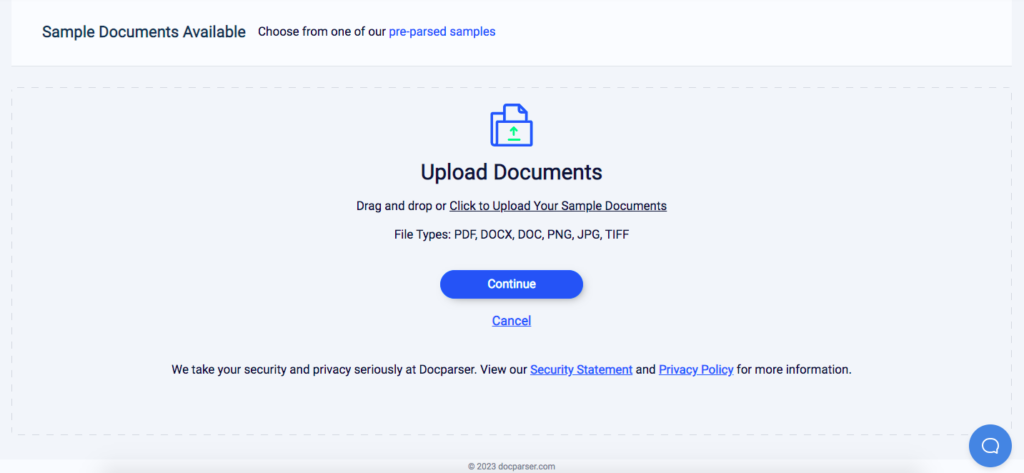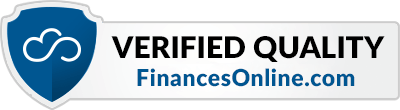Extract PNC Statements to Excel in Minutes With Docparser
Use this no-code document parser to extract PNC statements to Excel. Save valuable time and streamline workflows. Try Docparser for free.
No credit card required.

Turn Hours of Data Entry into Minutes of Automation
If you spend hours every week (or month) copying and pasting rows of data from your PNC statements into Excel, you must find this process exhausting. It’s a huge time drain that hurts your productivity and exposes you to the risk of inaccurate data inputs.
So if you are looking for an easy way to extract PNC statements to Excel, meet Docparser: the leading document parsing solution that automates data entry for you.
With Docparser, you can convert PNC statements to Excel quickly and easily, without the need for technical skills. Consolidate data from your PNC statements into one spreadsheet to save time, prevent human error, and free up time for higher-value work.
No credit card required.
Extract PNC Statements to Excel in These 4 Simple Steps
Getting your bank statement parser up and running will only take a few minutes—no technical knowledge is needed. Here is what you need to do.
Step 1: Create a template
First, sign up for a Docparser account (no credit card required). Then, click on the button ‘Start with a Blank Template’ at the top of the screen and type a name for your bank statement parser.
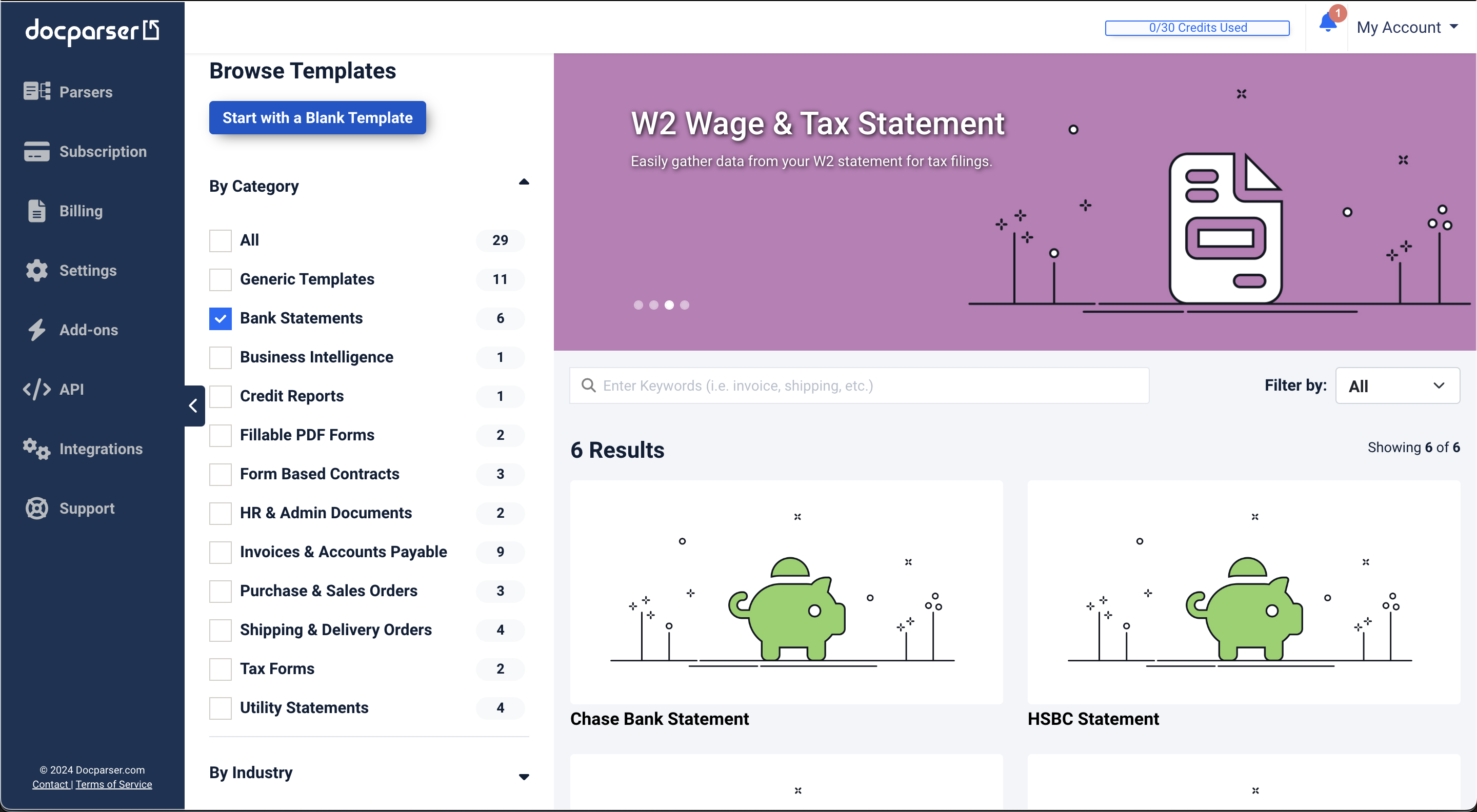
Step 2: Upload a PNC bank statement
Upload one or several PNC statements and click on the button ‘Continue’. Docparser will import and preprocess the document.
You can import documents in various other ways: from a cloud storage provider, via email, or our REST API.
Step 3: Create Parsing Rules
Parsing Rules are the instructions that Docparser’s algorithms follow to identify and extract data. So you will need a Parsing Rule for each data field: account info, transaction history, balance summary, etc.
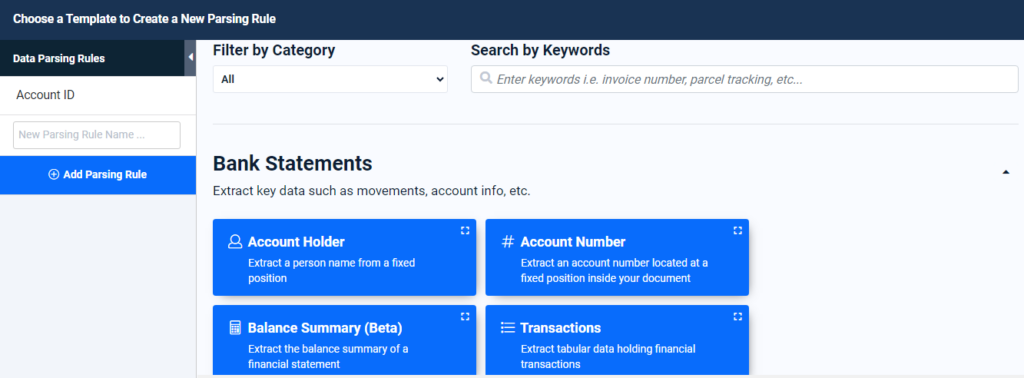
Essentially, you select a data field on your document and the Rule editor extracts that data inside. You can then clean up, structure, and format the parsed data however you want with text and table filters. Once you validate and save your Rule, it will apply to any new documents that are imported to your Parser.
Step 4: Download or Export to Excel
In the Downloads section, you can save your parsed data as a file in Excel, CSV, JSON or XML format. If you prefer to export data to Excel Online, create an Excel integration in the Integrations section and follow the simple instructions provided.
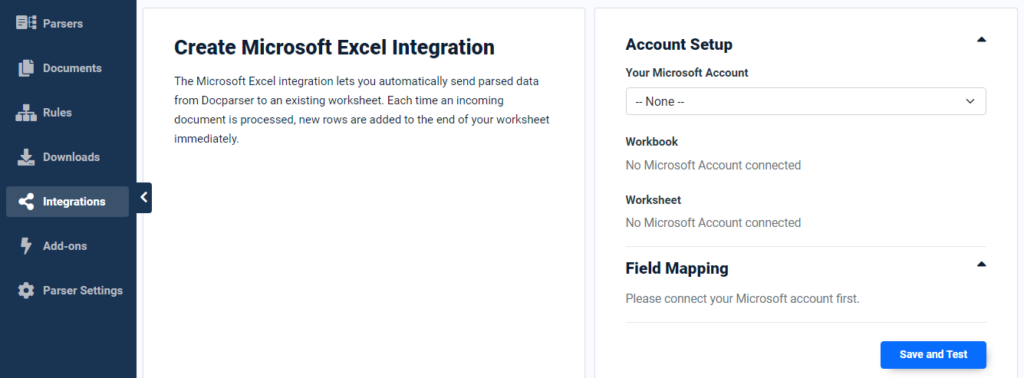
If you want to export data to a different cloud application you use, check the other outbound integration options: Google Sheets, Zapier, Claris Connect, etc. You can even create a webhook to send data to a specific HTTP endpoint.
No credit card required.
Why Choose Docparser?
Convert scanned & native documents with OCR
Whether your bank statements are native documents or scanned, you can extract data with ease. Docparser has a powerful OCR engine that eliminates the need to type data trapped in paper documents.
Consolidate all your bank data
Consolidate data from all your bank statements in a single spreadsheet, making it simple and easy to update your records, analyze data for insights, generate consolidated reports, and so on. No need to waste time gathering statements and consolidating data manually.
Refine data extraction to perfection
Docparser gives you full control over which data fields to extract and which to leave out. But that’s not all—chain up multiple text or table filters to clean up, structure, and format data to perfection. That way, you won’t have to spend time editing or organizing data in your master spreadsheet.
Convert batches of documents in moments
No need to waste time on extracting data from PNC statements one by one. Unlike other extraction tools, you can upload entire batches of bank statements and extract all the data inside to one spreadsheet—all in a matter of minutes if not seconds.
Better data quality
Data entry mistakes can have serious consequences, especially when it comes to financial records. Once you set up your Parser to extract data with enough accuracy, your data quality will improve, paving the way for better reporting, planning, and decision-making.
Move data to your cloud apps
Excel is just one option among many. You can send your parsed data to any cloud app via one of Docparser’s integrations: Google Sheets, QuickBooks, Zapier, and more. Unlike other data extraction tools, Docparser is flexible and can easily fit within your document-based workflows, moving data from documents to your systems seamlessly.
No credit card required.
How Docparser Works in Action
What Customers Say About Docparser
“Docparser, firstly, helps us convert our PDF statements accurately and we can also include more data from the statements that, previously, would have been too time-consuming. Secondly, with the integration with Microsoft Power Automate, we were able to automate the whole process from us receiving the emails to the extracted data being imported into the commission system in the correct format.
The data that Docparser extracts are very accurate; I’ve used a lot of PDF to Excel programs in the past, but none of them comes close to the accuracy that we get from Docparser.”
— Peter Nieuwoudt
“I’m kind of a swiss army knife so I have my hands in a lot of different things and our company is experiencing some massive growth. So right now I’m helping out in a bunch of different realms, so by having my time back that I was spending on this monotonous task of, piece by piece, separating out this data, now that I don’t have to do that, I have so much more time to explore these new tools we’re looking at and help in other areas of the company. For the company as a whole, it has drastically increased our productivity.”
— Laura Keillogg
“Really easy to set up and use. Super accurate to find the data in different document formats, even if it’s not always in the same location every time. Best thing is being able to get the information in an easy to use format to then process however you like.”
— Matt B.
Docparser FAQ
You can parse documents in the following formats: PDF, Word, PNG, JPEG, and TIFF.
You can download parsed data to file in Excel, CSV, JSON or XML format.
Absolutely. Docparser has a powerful OCR engine that allows it to process scanned documents and extract the data inside accurately.
Absolutely. In addition to Excel, Docparser allows for hundreds of integration options, from Google Sheets to QuickBooks to mention a few. Our integration partners, such as Zapier, make it easy for users to send their parsed data to virtually any cloud-based application.
Of course! You can use Docparser to extract data from any recurring documents: invoices, purchase orders, contracts, and many more. Beyond bank statements, Docparser makes it easy to streamline any document-based workflow.
You can start using Docparser for free to parse 30 to 150 pages per month, with no time limit. You can also sign up for a 21-day free trial of one of our paid plans.
Yes. We understand that data security and data privacy are big concerns for any business. As such, your data is a core priority and we take all the necessary measures to keep it secure at all times. To learn more, read our data security policy.
Feel free to explore our knowledge base for more information on Docparser. If you have any other questions, please let us know and we’ll be in touch.
Extract PNC Statements to Excel
Say goodbye to manual data entry and start extracting your bank data Excel or any cloud app. Streamline workflows, lower costs, and improve the quality of your work
No credit card required.