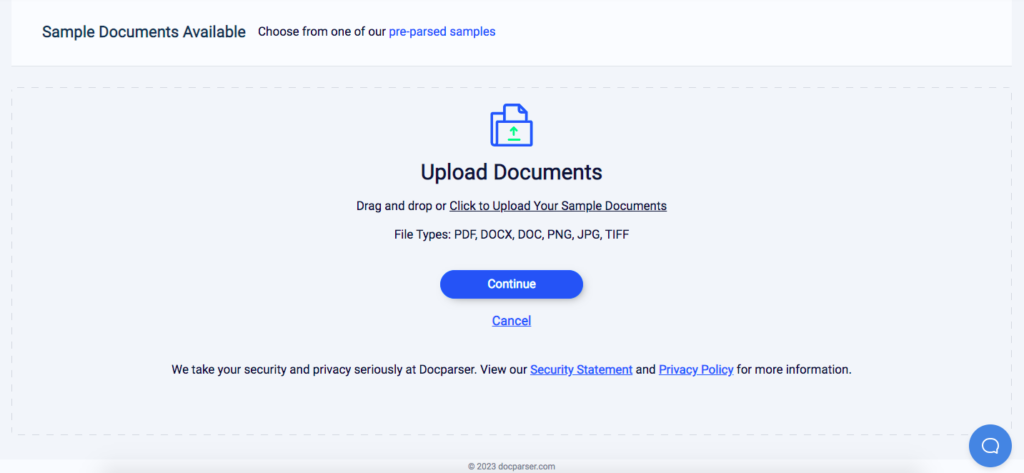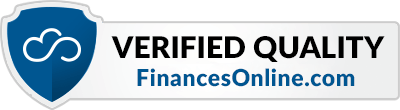Extract TD Bank Statements to Excel Easily With Docparser
Extract your account summary, daily account activity, and other data fields from your TD bank statements to Excel easily. Save hundreds of hours per year, improve data quality, and streamline your workflows.
No credit card required.
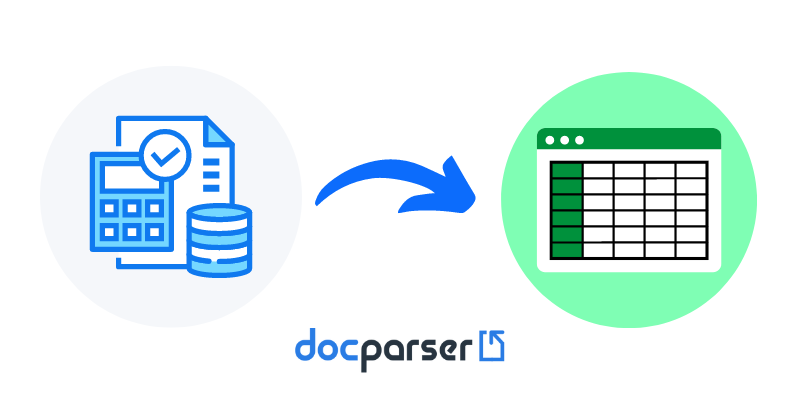
Save Hours of Tedious Work with Docparser
Are you losing hours every week trying to copy and paste data from your TD bank statements into Excel? Is the quality of your work affected by the inaccuracies caused by manual data entry? If that’s you, it’s time to automate data entry with this simple tool.
Enter Docparser, the leading document parsing solution that makes it quick and easy to extract data from your TD bank statements and save it as an Excel file. Use Docparser to save your time for higher-value work.
No credit card required.
Extract TD Bank Statements to Excel in These 4 Simple Steps
Follow these simple steps to extract your TD bank statements to Excel. The whole process requires no technical skill and will only take a few minutes.
Step 1: Create a template
First, sign up for a free trial account. Then, click on the button ‘Start with a Blank Template’ at the top of the screen and type a name for your TD statement parser.
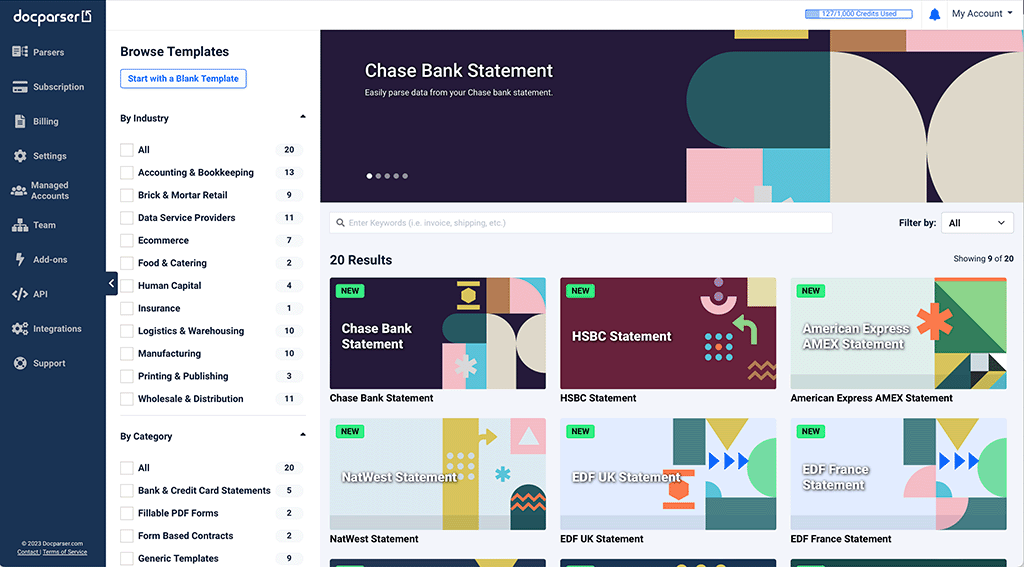
Step 2: Upload a TD bank statement
Upload one or multiple TD statements and click on the button ‘Continue’. Docparser will import and preprocess the document(s). You can also import your statements via a cloud storage provider, send them by email, and even use our REST API.
Step 3: Create Parsing Rules
Parsing Rules are the instructions that Docparser’s algorithms follow to identify and extract data. You need a Parsing Rule for each data field: account info, account summary, daily account activity, etc.
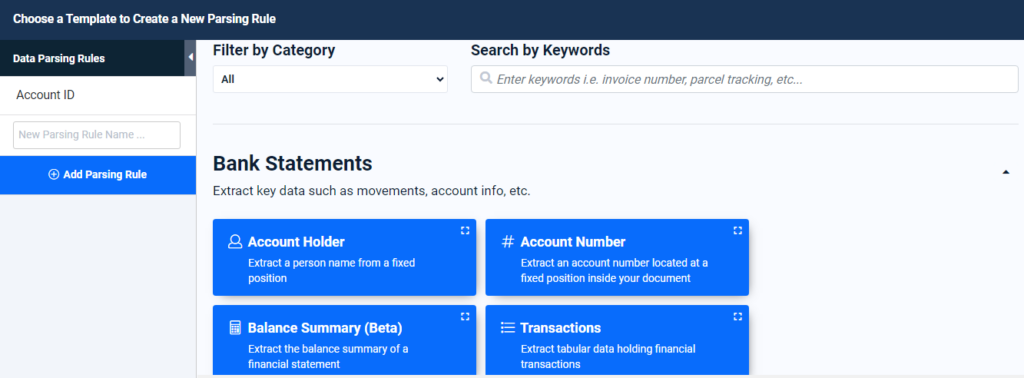
Essentially, you select a data field on your document and the Rule editor extracts the data inside. You can add text or table filters to further clean up, structure, and format that data as needed. Once you’re done, save your Rule and move on to the next one.
Step 4: Download your Excel file
Go to the Downloads section and select the Excel format. You will then get a download link; click on it and save your Excel file. As shown below, there are three other download formats: CSV, JSON and XML.
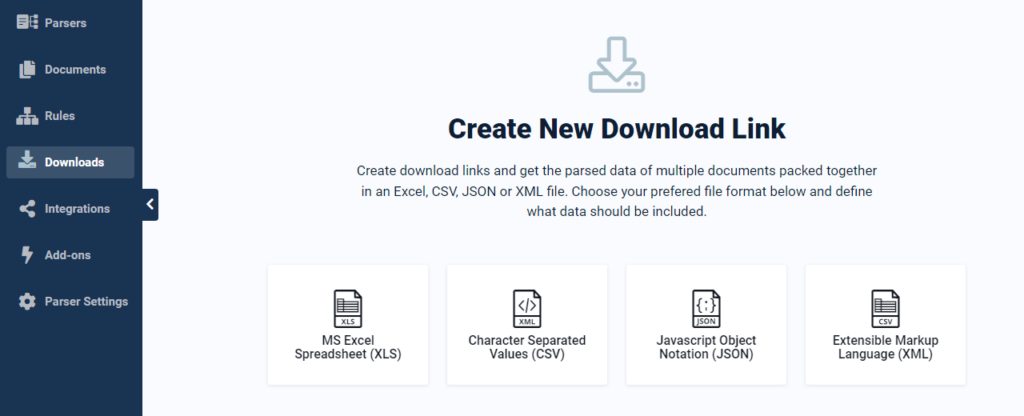
You can also export your data to Excel Online by creating an Excel integration in the Integrations section. This is as simple as logging in to your account and selecting the spreadsheet where you want data to go. Feel free to explore the many integration options available, from Google Sheets to Zapier, and a lot more. You can even create a webhook to send data to a specific HTTP endpoint.
No credit card required.
Why Businesses Choose Docparser
A powerful OCR engine
Whether you download bank statements from your account or receive them in paper format, Docparser can extract your data all the same with its combination of Zonal OCR technology, advanced pattern recognition, and anchor keywords.
Consolidate all data in one place
Consolidate data from all your bank statements in a single spreadsheet, making it simple and easy to update your records, analyze data for insights, generate consolidated reports, and so on. No need to waste time gathering statements and consolidating data manually.
Customize data extraction freely
Typical converters extract all data and leave you to clean it up afterwards. Docparser, on the other hand, gives you full control over which data to extract and which to exclude. Use text and table filters to isolate, structure, and format data fields to perfection. Do this once, and you will save hundreds of hours of work per year.
Convert documents in batches
Unlike some converters that only let you convert one document at a time, you can upload batches of bank statements and extract all the data fields inside to Excel in just a few moments. So no matter how many documents you have, there will be no slowdown in your workflow.
Improved data quality
After setting up parsing rules that capture your data accurately, you will see a significant improvement in data quality, which will then lead to better analysis, insights, and decisions.
Export data to your cloud apps
On top of downloading data, you can export it to a cloud-based application via an integration or Docparser’s API. Docparser is designed to integrate with your cloud stack so that you can move data from your documents to your systems seamlessly.
How Docparser Works in Action
What Customers Say About Docparser
“By taking care of the manual grunt work that, usually, would be part of the daily job, it has allowed me to focus on other tasks that are more creative or allow for more productive input overall, because we’re no longer spending time on those manual tasks. I recommend Docparser to other businesses because it has allowed me to focus on what really drives an impact on the bottom line for my business.”
— Kenzie Nelligan
“Docparser, firstly, helps us convert our PDF statements accurately and we can also include more data from the statements that, previously, would have been too time-consuming. Secondly, with the integration with Microsoft Power Automate, we were able to automate the whole process from us receiving the emails to the extracted data being imported into the commission system in the correct format.
The data that Docparser extracts are very accurate; I’ve used a lot of PDF to Excel programs in the past, but none of them comes close to the accuracy that we get from Docparser.”
— Peter Nieuwoudt
“Docparser is a great tool to save time, reduce human data entry mistakes and automate low-value tasks for a company. Its really user-friendly interface and the default rules and filters are very well designed. They allow you, basically, to do whatever you want to extract data from your documents.”
— Pako B.
Docparser FAQ
You can parse documents in PDF, Word, PNG, JPEG, and TIFF formats.
You can download parsed data to file in Excel, CSV, JSON or XML format.
Definitely. Docparser has a built-in OCR engine that can accurately extract data from scanned documents. So whether you have scanned or digital bank statements, converting them to Excel will be equally easy and accurate.
Absolutely. In addition to downloading parsed data as a file, you can also create an integration to send data to a cloud application like Google Sheets, QuickBooks, or Zapier, which opens up hundreds of integration possibilities. In short, you can export your bank data to any system in the cloud.
Yes, you can use Docparser to extract data from any type of document that you receive regularly, like invoices, forms, shipping orders, etc. So different teams across your organization can use Docparser to automate data entry and streamline their workflows.
You can start using Docparser for free to parse 30 to 150 pages per month, with no time limit. You can also sign up for a 21-day free trial of one of our paid plans.
Yes. We understand that data security and data privacy are big concerns for any business. As such, your data is a core priority and we take all the necessary measures to keep it secure at all times. To learn more, read our data security policy.
Feel free to explore our knowledge base for more information on Docparser. If you have any other questions, please let us know and we’ll be in touch.
Extract TD Bank Statements to Excel
Extract your bank statements to Excel or any other application with Docparser. Automate your data entry processes and focus on the work that moves the needle for your business. Get started now.
No credit card required.