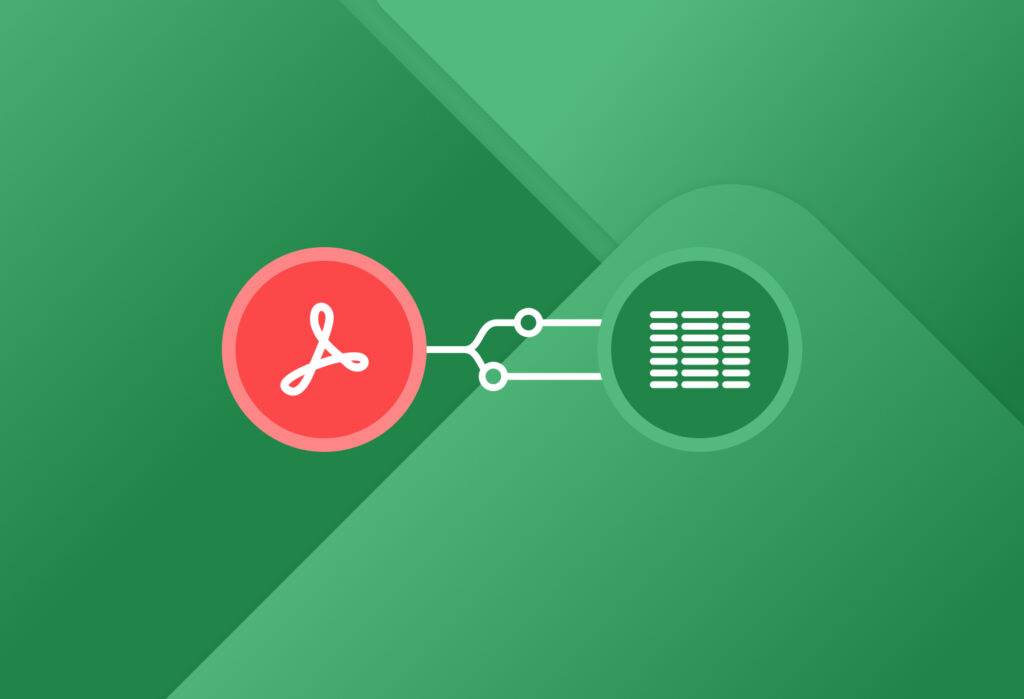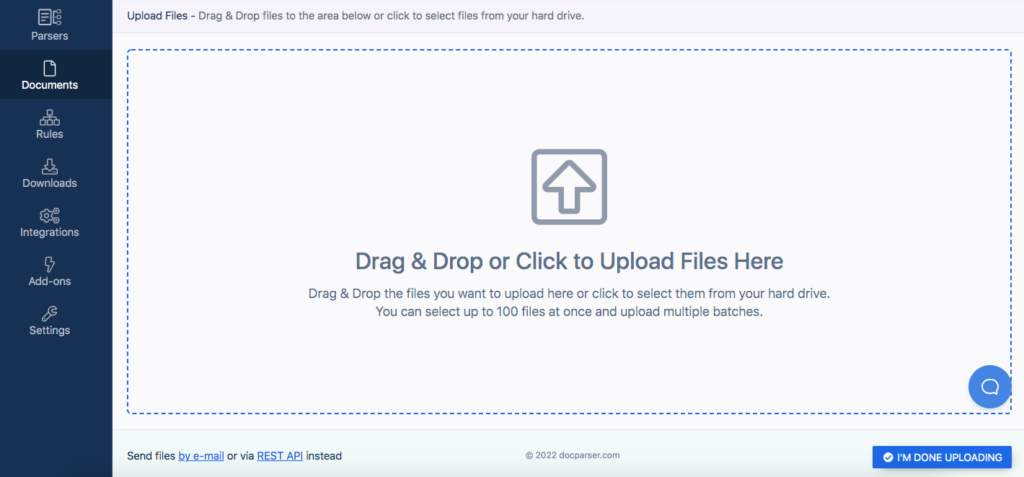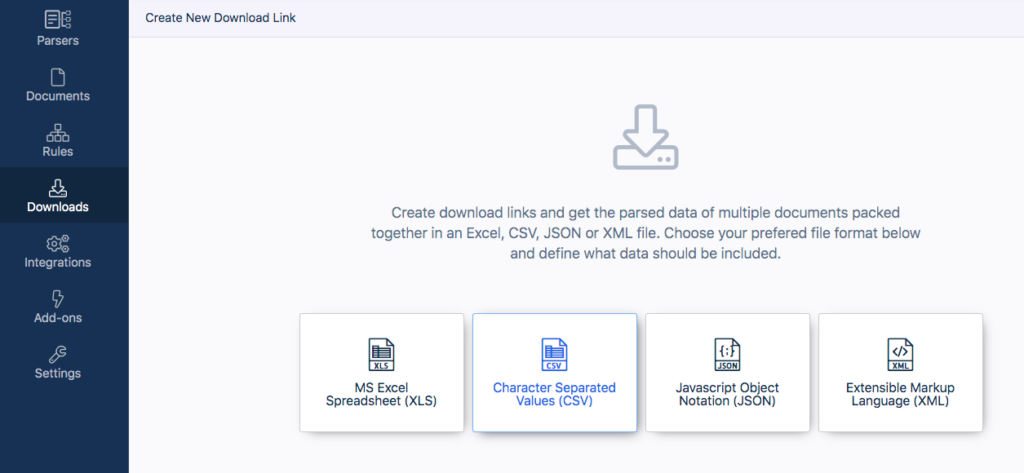We all know how useful Excel is for handling day-to-day business tasks, but the CSV format is quite popular too, since it lets you store tabular data related to customers, orders, and so on.
As simple text files, CSV files are easy to create, edit, and share. However, there are times where table data is trapped within a PDF file, and you need to have it in CSV format before you can use it or share it with a coworker.
So in this post, we will show you how you can convert PDF to CSV with Docparser to save time and automate your document-based workflows.
Start Converting PDFs to CSV with Docparser
Save time and money by automating data extraction.
Try Docparser for free. No credit card required.
What Is CSV Format?
The term CSV stands for Comma-Separated Values. CSV files are plain text files that store tabular data. In a CSV file, column values are separated by commas (hence the name), and rows are separated by line breaks.
Thanks to its simplicity, the CSV format can be opened by most programs, making it easy to import and export. For instance, you can save an Excel spreadsheet as a CSV file and have someone else open it on Notepad or OpenOffice Calc.
Why Should I Want to Convert PDF to CSV?
Here is where issues can arise. The PDF format is typically used to view documents without the viewer being able to edit them. Sometimes, even the option to copy text is disabled. Let’s say you have a table in a PDF document and you need to move the data within it to a CSV file. Even if copying and pasting is allowed, it may require a lot of editing afterwards.
In many cases, inputting data manually is very time-consuming or outright out of the question. So your best option then is to use a tool that can convert your PDF to a CSV file with 100% accuracy.
Converting a PDF to the CSV format allows you to:
- Turn your PDF into an editable spreadsheet
- Import business data related to customers, invoices, payroll, or anything else, from a PDF
- Export that data to any program (Excel, Google Sheets, Notepad, your accounting system, etc.)
To convert PDF to CSV, you can use Docparser from your web browser to create your own converter and start converting PDF files in minutes.
Automate Your PDF to CSV Workflow with Docparser
Save time and money by automating data extraction.
Try Docparser for free. No credit card required.
Why Use Docparser as My PDF to CSV Converter?
There are various online tools that allow you to convert a PDF document to CSV, so you might be wondering why you should choose Docparser as your PDF to CSV converter. Here is why we believe Docparser is the right fit for your conversion needs:
Save time and effort
For starters, using Docparser to convert PDF documents to CSV files will save you a lot of time. One Docparser user saves 50 hours of work per month. With the need for manual data entry being gone, you can quickly share table data and dedicate your time to higher-value tasks. Data quality will improve too, since data extraction eliminates human error.
Convert batches of documents at once
Furthermore, Docparser is the ideal choice if you have batches of documents that you need to convert to CSV. Instead of using a converter that only converts one file at a time, you can use Docparser to convert as many documents as you want, all at once. You can drag and drop your documents, import them via a cloud integration, our API, or simply send an email with PDF attachments.
In case you regularly receive a large amount of emails with PDF attachments, you might want to try our tool that’s specifically built for email parsing: Mailparser.
![]()
Use OCR to extract data from scanned images
Docparser has a built-in OCR (Optical Character Recognition) engine it uses to recognize text in images. So if you have PDF files of scanned documents, Docparser can convert them into machine-readable text.
Convert documents to other formats
In addition to using Docparser as your PDF to CSV converter, you can also convert PDF documents to other formats, namely Excel, JSON, and XML.
But the possibilities don’t end here. For example, you can convert from Word to Excel and from PDF to text. You can also send your extracted data to a cloud app like Google Sheets or your accounting system. Docparser is built to let you move important data from any document to any format or platform you want.
How to Convert PDF to CSV with Docparser
To convert your PDF documents to CSV, follow the steps explained below. This process is simple and quick, as you’re about to see.
Step 1: Create your PDF to CSV converter
The first thing to do is to sign up for a free Docparser account. Once you do that, you will be directed to a screen where you can create your converter, also called Document Parser.
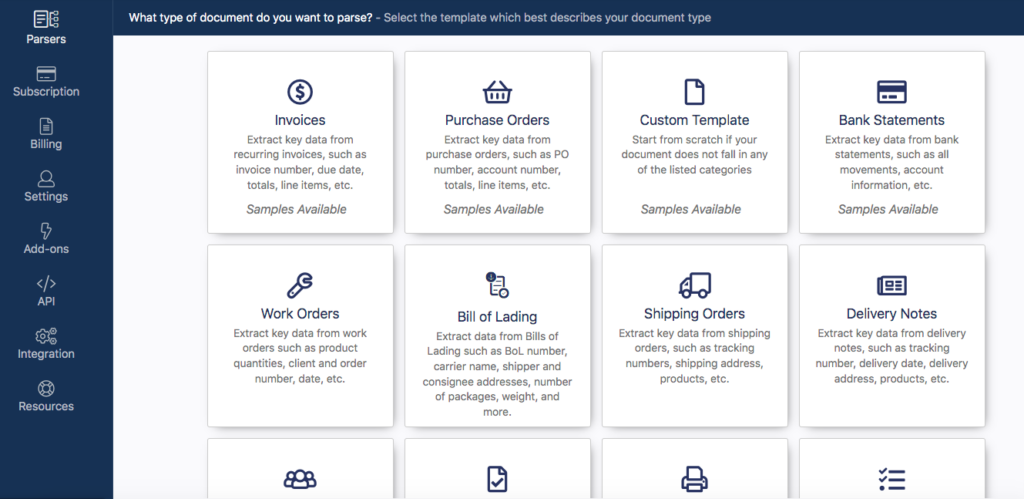
Docparser has a library of built-in Parsers for different types of documents such as invoices, purchase orders, bank statements, etc. Select the category that matches your PDF documents. If you can’t find one, don’t worry: you can create your own custom Parser.
Note that you can create multiple Document Parsers, each for a specific type of documents and with its own set of Parsing Rules.
Step 2: Upload a few sample documents
To build your Parser, you need at least one sample document. Upload or drag and drop your documents from your local disk.
Alternatively, you can upload your PDFs in other ways:
- Connect your storage provider to automate the process of importing documents
- Import documents via our REST API
- Email your files as attachments to your dedicated Docparser email address
Once you’re done uploading your samples, click on ‘Continue’.
Step 3: Create a table extraction Parsing Rule
Parsing Rules are the instructions that Docparser’s algorithms follow to identify and extract data from documents. Creating a Parsing Rule to extract a table from a PDF is very easy thanks to our visual point & click editor.
Scroll down to the section ‘General Rules’ and select ‘Table Data’.
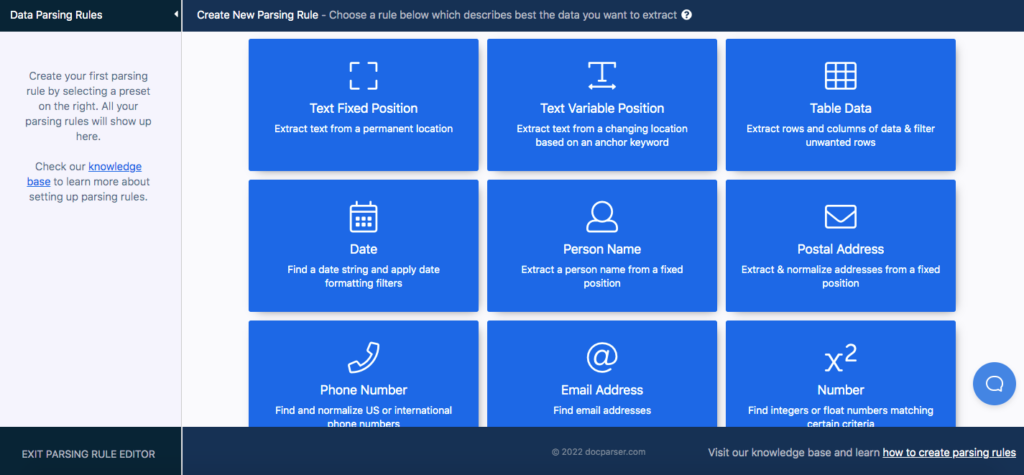
From there, you just have to move the sliders shown below to determine where each column starts and ends. You can add as many sliders as needed. After that, use the free form selection box to define the table perimeter.
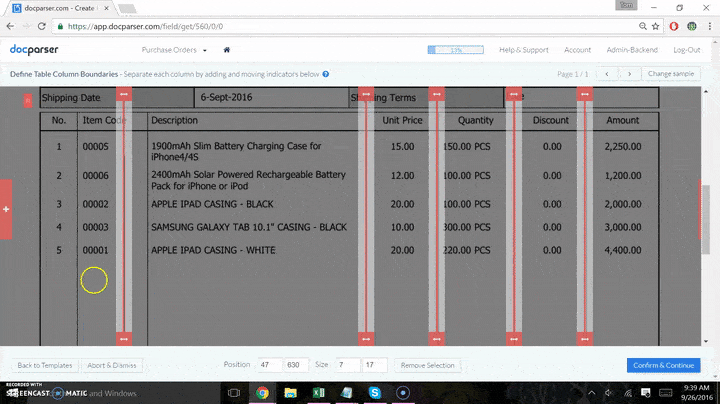
Next, click on the ‘Confirm’ button. You’ll see a preview of the extracted data — if something is amiss, you can edit your Parsing Rule by adding table filters.
Be sure to refer to our knowledge base to learn more about creating Parsing Rules. If you get stuck, just contact our support team and they’ll be in touch shortly.
Once you’re done, click on the button ‘Save Parsing Rule’. In the dialogue box that pops up afterwards, click on ‘Exit & Re-Parse Documents’.
Step 4: Download your extracted data in CSV format
You’re almost there — the last step is very simple. Go to the ‘Downloads’ section on the left-hand side panel and select ‘Character Separated Values (CSV)’.
Give a name to your CSV file and click on ‘Save’. Docparser will instantly create a download link for you. Click on that link and your browser will download your CSV file. That’s it, your PDF document is now in CSV format and ready to be used and shared!
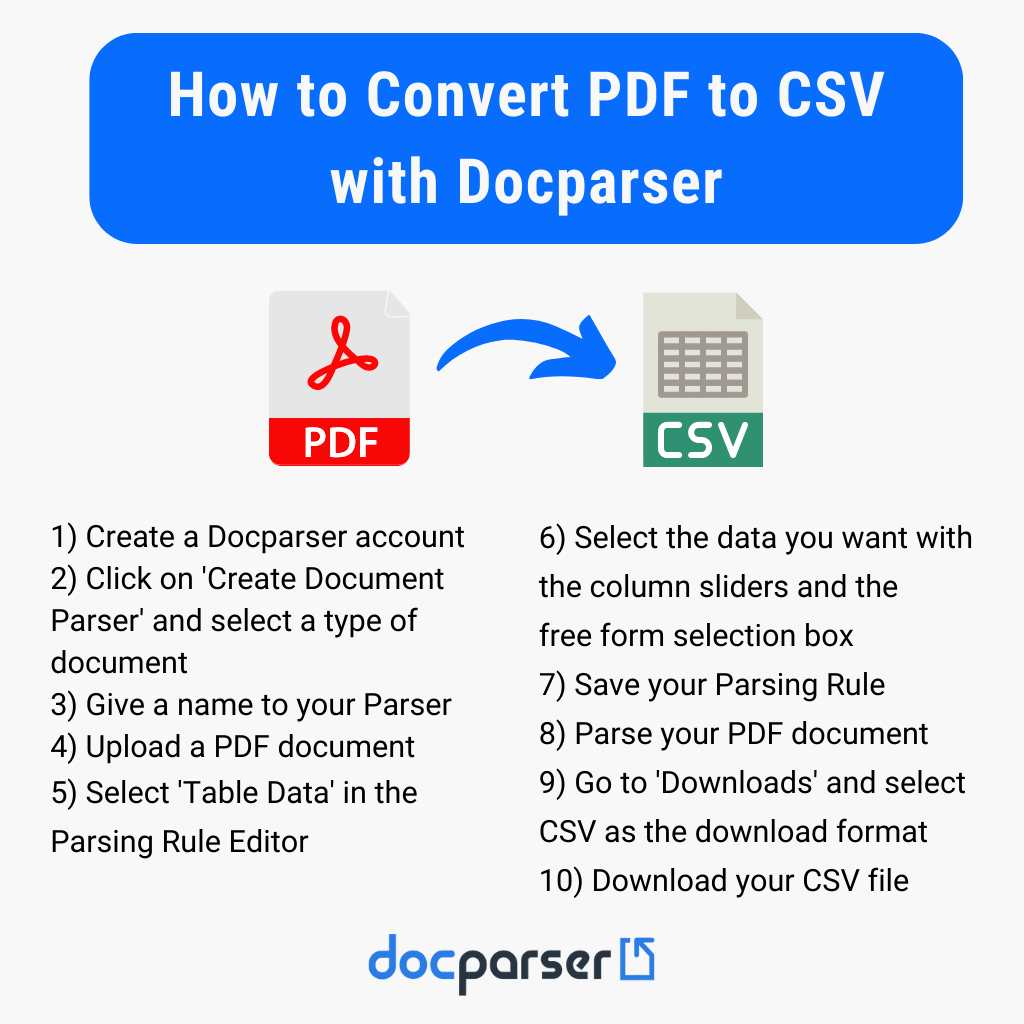
Alternatively, you can create an integration with a cloud app like Google Sheets or Salesforce. This allows Docparser to automatically send any extracted data to the specified location in your app, saving you even more time. You can connect your Docparser account to thousands of cloud apps thanks to our integration partners, including Zapier and Microsoft Power Automate.
So as you can see, the whole process doesn’t require much time and there is absolutely no coding involved.
If you prefer watching a video, here is a short tutorial for extracting tables from PDF to Excel, CSV, or Google Sheets:
Frequently Asked Questions
What’s the difference between the CSV and XLS formats?
CSV is a plain text format that stores tabular data, whereas Excel or XLS is a binary format that stores all information about a spreadsheet, including not only the data itself but also formatting, formulas, macros, images, etc. CSV files are small, easy to edit, and can be opened on any text editor. But on the other hand, Excel allows for extensive data manipulation and analysis.
Note that you can open CSV files with Excel and also save Excel files as CSV files.
How long does it take to convert a PDF to CSV?
The conversion process typically takes only a few moments. Note that the conversion speed may vary depending on the size of your PDF file(s) and your internet speed.
Can I convert a scanned image to CSV?
Yes. Thanks to Docparser’s OCR technology, you can extract data from a PDF file of a scanned image to CSV.
Is Docparser free to use?
You can start using Docparser for free either by creating a free account or trying any of our paid plans for 14 days. You don’t need to enter your credit card information. Once you’re ready to upgrade, feel free to compare our plans here.
Is my data secure?
Absolutely. At Docparser, we take security very seriously. We use bank level encryption and will never share or sell your data. Also, for each of your Document Parsers, you can choose a data retention time between zero to 180 days. For more details, read our data security policy.
Automate Your Document-Based Workflows with Docparser
Automation goes a long way to cut down costs, improve productivity, and make your work a whole lot easier and more profitable.
Beyond converting your PDF documents to CSV files, you can use Docparser for all your document-based workflows, whether it’s adding customer information to your CRM, extracting data from your Google Drive, or anything else. Being able to parse batches of documents instead of one by one will save you countless hours and help you better serve your customers.
Docparser is free to try out and you don’t need to enter credit card information. So go ahead and see how easy it is to convert PDF to CSV.
Convert PDFs to CSV with Docparser in Minutes
Save time and money by automating data extraction.
Try Docparser for free. No credit card required.