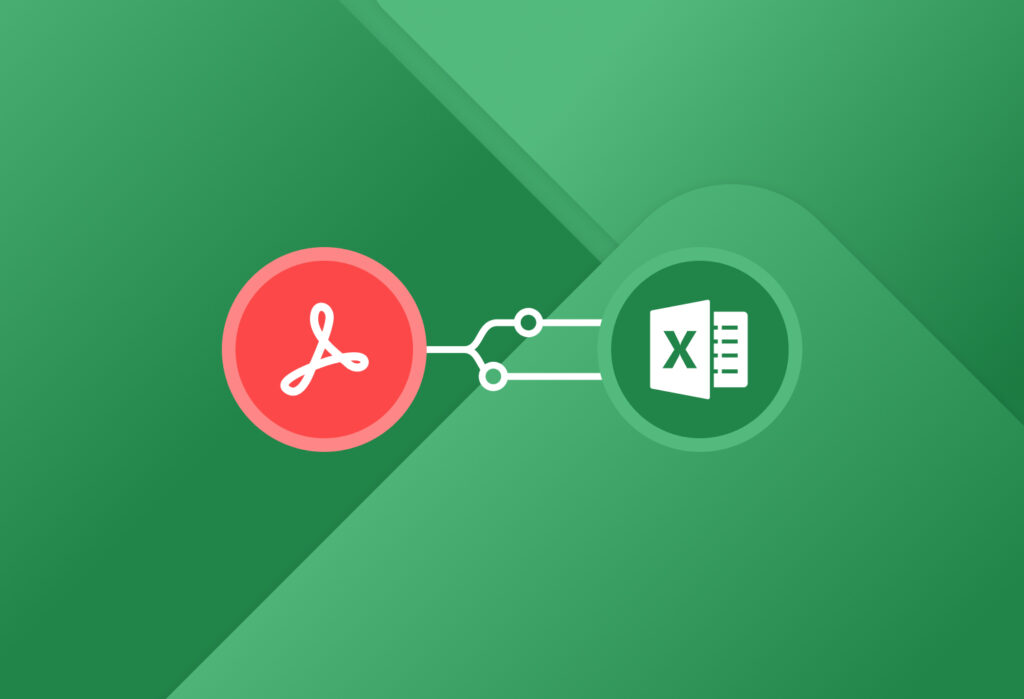PDFs are used for a variety of reasons from Business, to Government and Education. Their ability to be viewed from a broad range of environments makes them especially appealing for exchanging important data. However, batch converting PDFs to Excel can be a challenging task without the right tools. This article explains how to easily convert PDF to Excel using Docparser’s free PDF to Excel converter.
How do I convert a PDF to Excel without losing formatting?
There are several reasons why it can be hard to convert a PDF file to Excel. The top reasons we know of are:
- The PDF file is scanned and does not contain any ‘selectable’ text
- Tables spawn over multiple pages
- The table data is nested and not in a simple row format
For all cases listed above, simple copy & paste will fail and the only viable solution to copy PDF to Excel are specialized tools to get the job done.
Even if copy & paste works with your documents, what do you do if you have hundreds or thousands of PDF files to batch convert to Excel? Again, an automated PDF to Excel converter will save you from hours of manual and tedious copy & paste work.
Docparser provides a set of tools to easily batch convert PDF documents to Excel or other other spreadsheet formats (CSV or Google Sheets).
How to convert PDF to Excel with Docparser
Docparser is a batch PDF to Excel converter with a free account option. We are specialized in converting transactional business documents such as Invoices, Purchase Orders, or Delivery Notes into structured data in real-time. Our flexible parsing engine is however capable of supporting any kind of PDF to Excel conversion.
Setting up Docparser is simple and will take only a couple of minutes. Below are the steps to follow to get data from PDF to Excel. If you prefer watching a video, have a look at the following screencasts which covers the Docparser PDF table extraction tool.
1.) Create your first PDF to Excel converter (Document Parser)
The first thing to do after signing up for your free account is to create a Document Parser. Typically, you will create one Document Parser for each ‘type’ of document you want to process. Once configured, a Document Parser can be used to extract tables from PDF documents that have a similar layout. This makes Docparser a very efficient tool if you have hundreds of PDFs created routinely, with the same physical layout.
2.) Upload a couple of sample documents
As mentioned above, Docparser is all about batch converting PDF files. If you only need to convert a single PDF file, other tools like Tabula.technology might be a better fit for you.
Once you uploaded a couple of sample files, it’s time to create a table parsing rule.
3.) Create a table extraction parsing rule
A parsing rule is basically just a set of instructions that tell our algorithm how to extract tables from your PDF documents. Creating a parsing rule is easy thanks to our visual point & click editor.
In case you get stuck while creating your parsing rule, make sure to check out our knowledgebase or contact our support staff.
You simply move the sliders to define the column structure of the PDF file and use the free form selection box to define the table perimeter. Once you are happy with the placement of the sliders, you can accept the layout and preview the data.
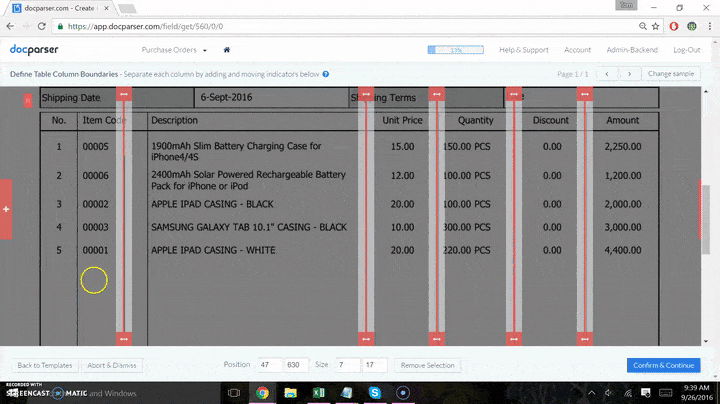
4.) Download your extracted data in Excel format
Simply use the download data link from the app interface and select the file export type. Next to Excel format, we also offer the possibility to convert PDFs to XML, CSV, or JSON files.
You can name the file you are downloading and define the range of parsed files you want to include (e.g. “Files uploaded today”). In addition, you can choose which data fields should be included in your downloaded file.
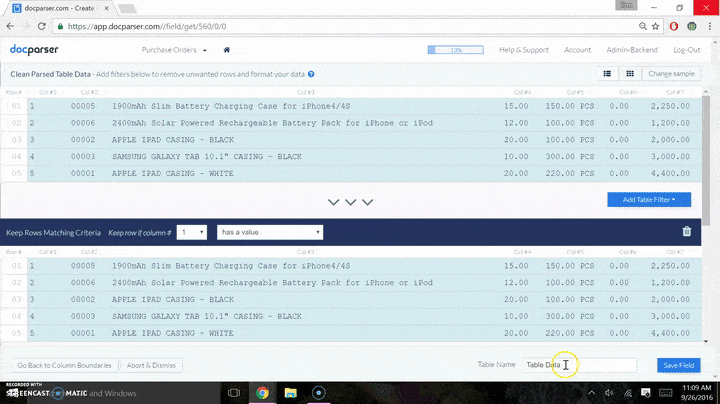
That’s it, now you have successfully converted a PDF to Excel
You can add additional parsing rules, create parser layouts for PDF’s structured differently, there are loads of options you can pursue.
You can even integrate Docparser with countless other platforms. For example, converting PDF to Google Sheet is a snap as well. If you want to stick to Microsoft products, you can also use our Microsoft Flow integration to automatically append your parsed data to an Excel file.
With our usage-based pricing plans, there is a solution for everyone. Please reach out via our contact page if you should need any assistance.
PDF to Excel is Simple with Docparser
Save time and automatically convert PDF data to Excel in no time.
No credit card required.