To run their business, companies need suppliers of energy, telecommunications, goods, etc. So naturally, Accounts Payable departments receive a steady flow of invoices that they need to process. However, they often struggle with the painstaking process of entering invoice data into their ERP systems. When invoice processing takes a lot of time, AP teams run into issues like late or missed payments, damaged supplier relationships, and many more. If you work in AP, then you know how this can feel like a race against the clock, with the finish line constantly shifting further away. So if you need a faster way to process invoices, Docparser is for you. In this article, we will show you step by step how to extract your invoice to ERP using Docparser. The whole process is simple and intuitive as you’re about to see. Let’s start!
Extract Recurring Invoices to Your ERP
Extract data from new invoices in minutes. Automate your invoice processing, save costs, and skyrocket your productivity.
No credit card required.
How to Extract Invoice to ERP Using Docparser
Docparser is a document parsing solution that businesses use to extract data from recurring documents and send it where it should be. With its OCR engine, Docparser can process both digital and scanned documents so you can save your time for higher-value tasks.
Follow these four steps to extract your invoices to ERP quickly and accurately.
Step 1: Create a Parser
To get started, sign up for a free account (you’re not required to enter your credit card information). After your account is created, Docparser will take you to the template library page where you can see a number of Parser templates made for common use cases.
Each template comes with pre-set parsing instructions called parsing rules to make the setup process even more straightforward. Docparser follows these rules to identify each data field and extract it. Note that you can always create a blank template and build custom parsing rules from scratch.
Select the category ‘Invoices & Accounts Payable’ then scroll down and click on the button ‘Show Results’. You have a choice between eight invoice templates, including a standard invoice template as well as invoices for notable companies like Baker Hughes and LSC Communications.

For this guide, we’re going to use the standard invoice template, simply called ‘Invoices’.
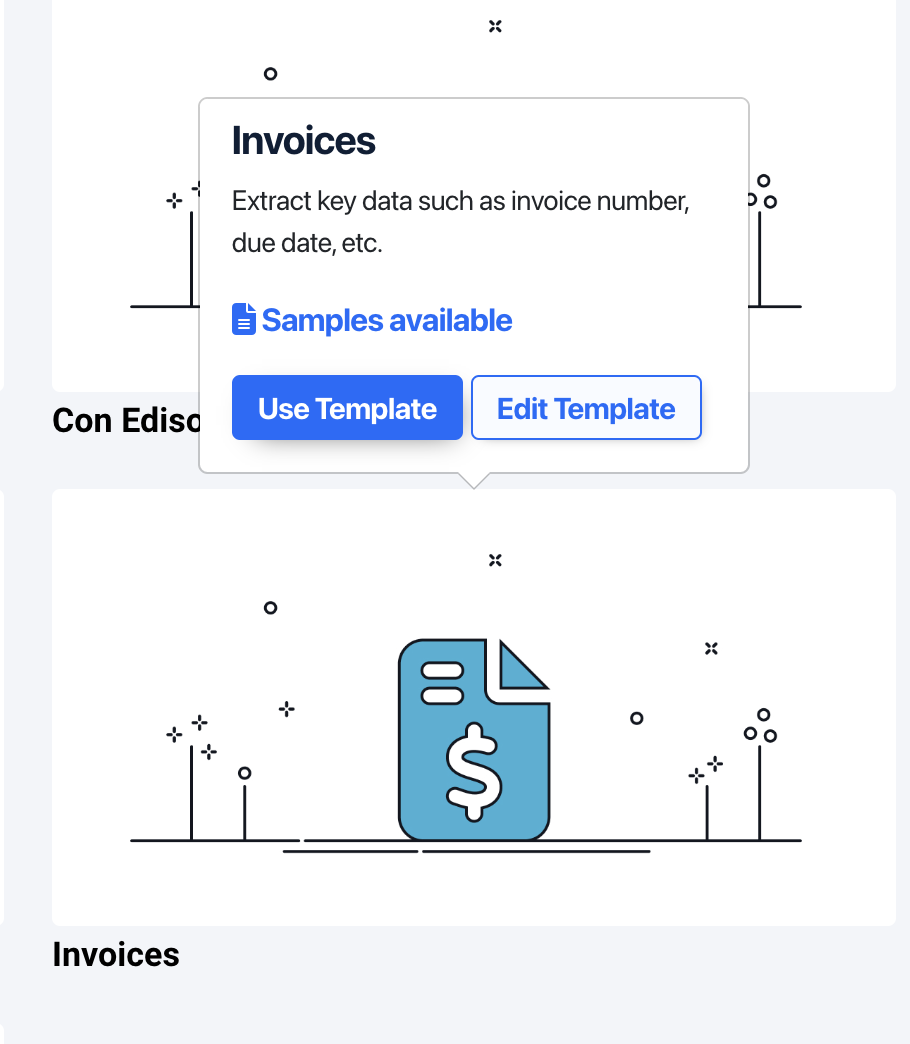
Click on ‘Use template’ and type a name for your Parser.
Step 2: Upload a sample invoice
Next, upload one of your invoices to Docparser. You can upload it from your hard drive, drag and drop it, send it by email, and even use our REST API to import it.
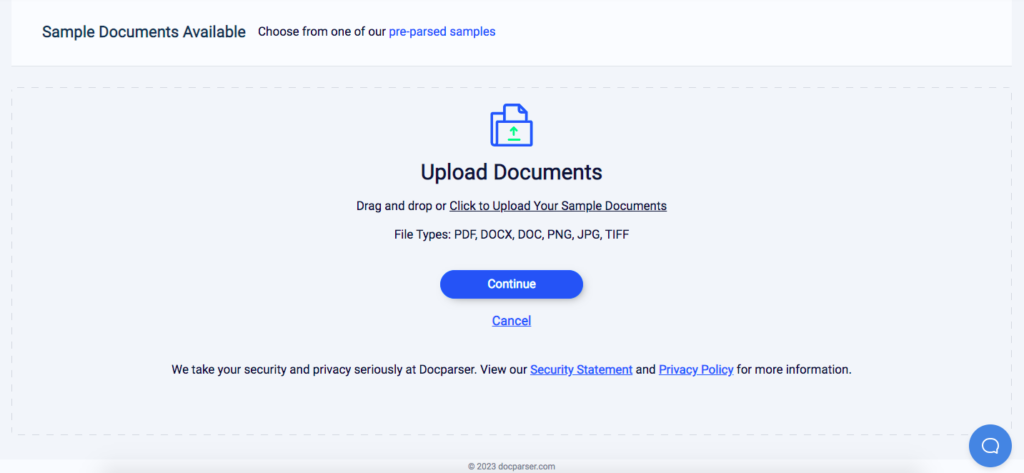
Once your sample has been imported, click on ‘Continue’ and Docparser will take you to the parsing rule editor.
Step 3: Create parsing rules
Since we are using the Invoices template, Docparser will attempt to identify the data fields in the invoice and create parsing rules to extract them. In the Documents section of your dashboard, you will find your sample invoice. Click on it to take a look at the automatic parsing results:
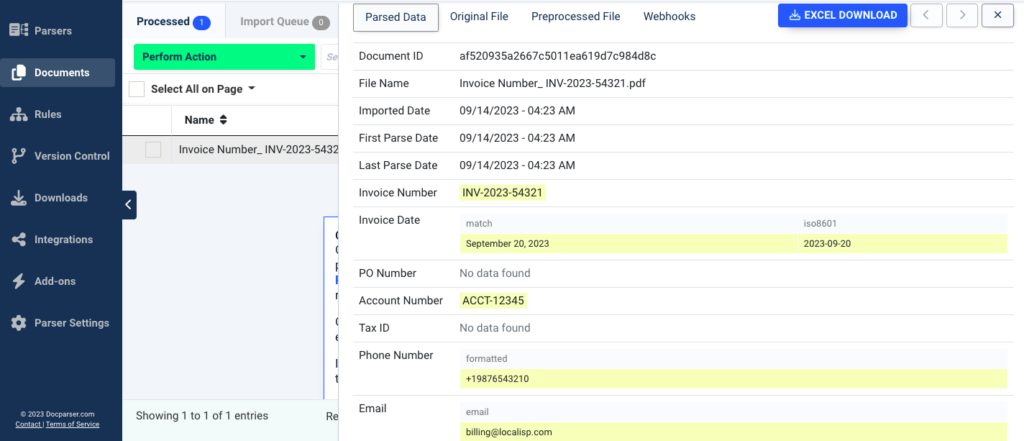
As you can see, data points such as the invoice number, invoice date, and account number have already been extracted without inaccuracies. Great!
However, the parsing rule that was created to extract the description of the itemized charges isn’t perfect, so we’re going to modify it. This is convenient because we’re going to show you how to create a custom parsing rule from scratch.
Create a custom rule to extract itemized charges
In the Rules section, where all parsing rules are listed, go to the rule called ‘Line Items’, and click on the ‘Edit’ icon.
In the rule editor, you’re going to draw a rectangle over the table that details the itemized charges, as shown in the screenshot below.
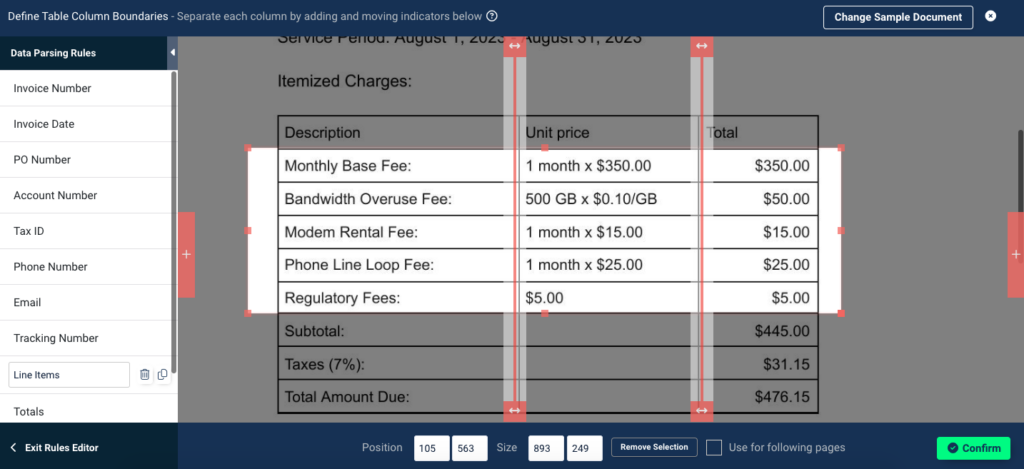
To separate the table columns, you have a couple of sliders that you can move around. Note that depending on the table you want to extract, you can add more sliders when needed.
Note that in this case, you don’t need to include the subtotal, taxes, and total amount due because there is already a parsing rule that has extracted them.
Now, click on ‘Confirm’ and check the preview of the parsing results. The data points have been extracted successfully. Now you just have to remove the dollar sign from the amounts in the third column. To do that, add another table filter, go to ‘Fill, Replace & Overwrite’, and select ‘Search & Replace Text’.
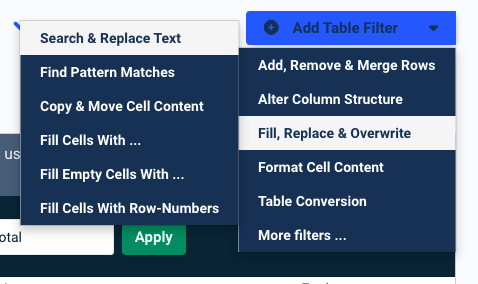
In the settings that appear, select ‘3’ in the dropdown list called ‘Look at column #’, and then, in the text field that says ‘and replace’, type ‘$’. Leave the last text field empty.
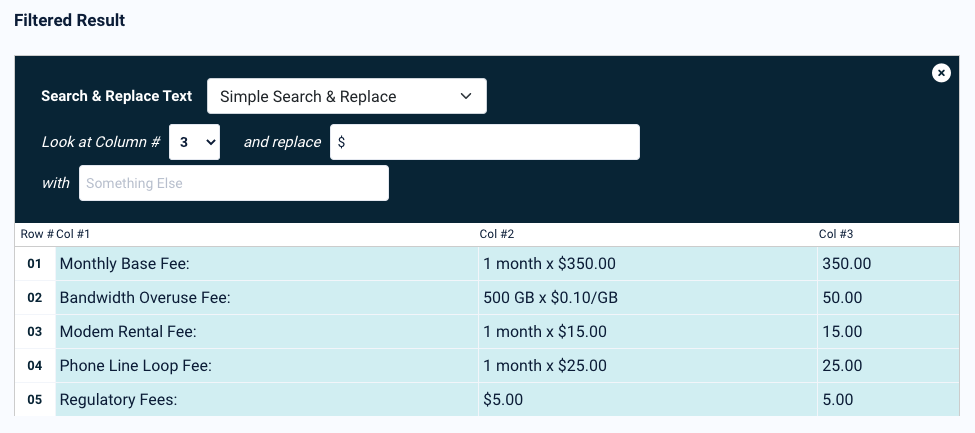
We’re done! Rename the parsing rule to ‘Itemized Charges’ if you want, and then click on ‘Save Parsing Rule’.
Remember, you can always delete the pre-set rules that don’t match the information in your invoice. You can also modify rules and add new ones as needed.
Step 4: Export your data to your ERP
Docparser can extract your invoice data, so now you just need to tell it where to send it.
In the Downloads section, you can download your invoice data as a file (in XLS, CSV, JSON or XML format) and import it into your ERP. Just choose the format you want and you will get a download link in no time.
Alternatively, you can send your parsed data to your ERP via an integration.
- Select the files you want to send, then choose ‘Move To Integrations Queue’
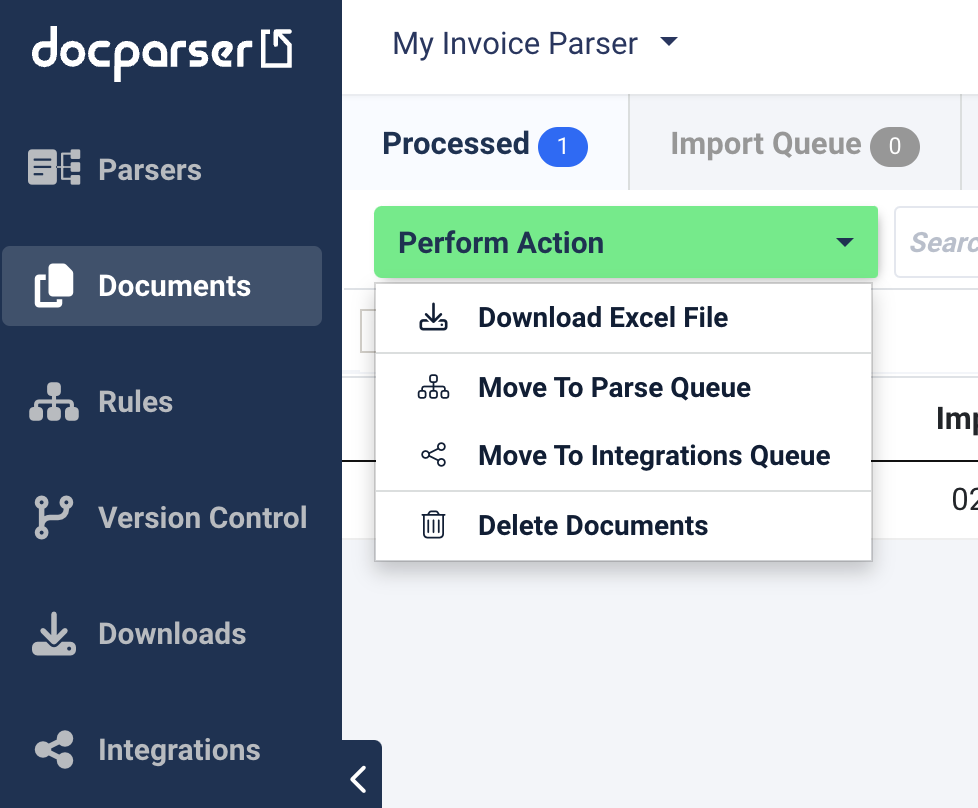
- Next, go to Integrations in the left menu, and choose an outbound integration.
Zapier in particular can connect Docparser to hundreds of cloud applications.
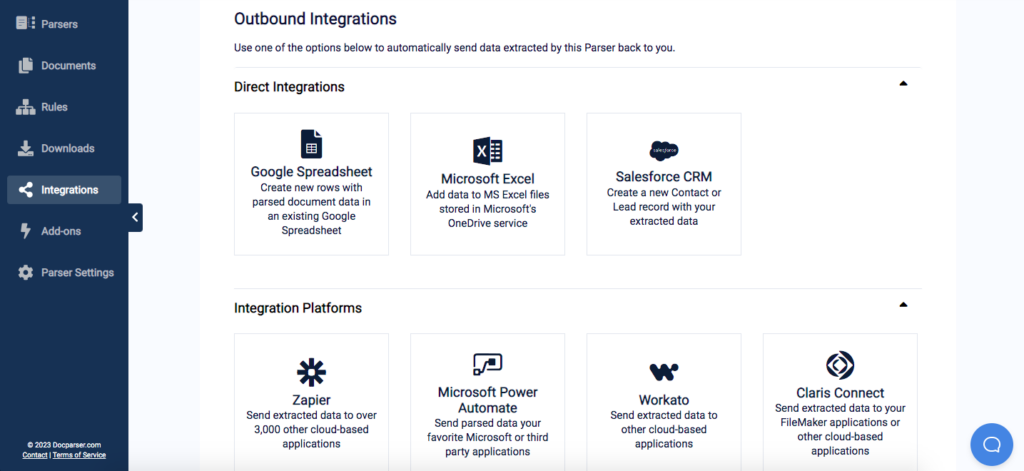
Let’s say you’re going to use Zapier as the intermediary between Docparser and your ERP, whether that’s Sage, Microsoft Dynamics 365, or some other application.
- After you click on the Zapier option, log in to your Zapier account and select the app that you use to manage invoices.
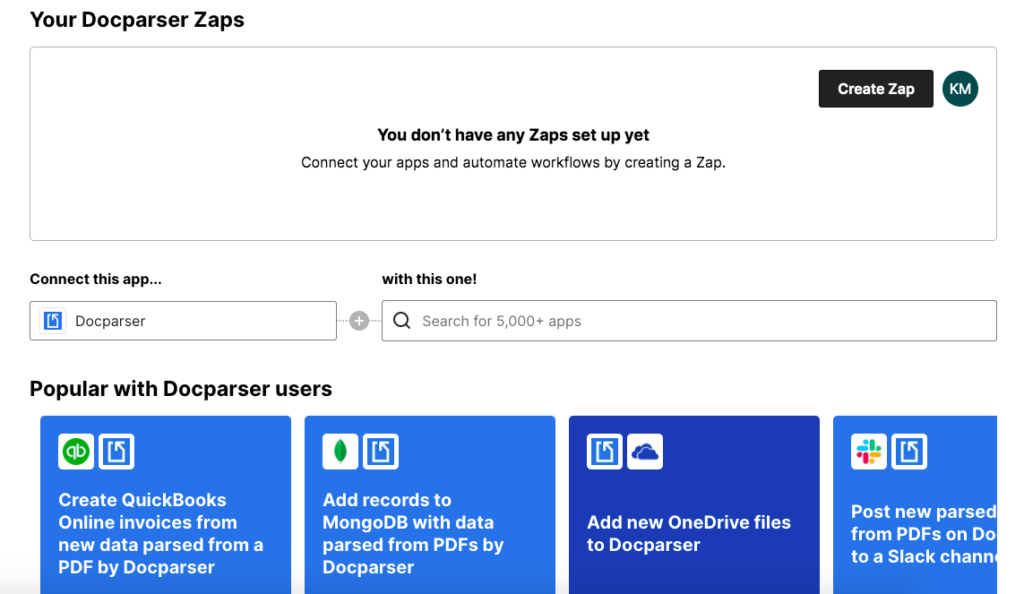
Note: if you can’t find your app, you can create a custom webhook to export your parsed data there. More details here.
Make a Docparser Zap
Next, you have to create a Zap, which is the combination of a trigger (the event that triggers the zap, like new parsed document data being available) and an action (e.g. create new purchase invoice). The Zap editor will open within your Docparser tab, so follow the steps provided:
- Select the trigger app (Docparser) and event, which is ‘Parsed Document Data Available’
- Allow Zapier to access your Docparser account by pasting your secret API key
- Select the Document Parser that processes your invoices
- Create the action you want Zapier to take, for example ‘Create Purchase Invoice’
- Map the parsed data with the corresponding data fields in your new record
For more details about setting up your Zap, please read this guide.
Lastly, make sure that the parsed data has been successfully exported to your ERP. That’s it!
So that’s how you extract an invoice to ERP with Docparser. Now that the setup process is complete, Docparser is ready to work its automation magic. Every time new invoices are uploaded to your Parser, it will process them and send the parsed data to Zapier which, in turn, will create a new record in your ERP system.
If you ever find yourself stuck during setup, don’t hesitate to reach out and request our Parsing Assistant service—we will get your parser up and running for you.
Extract Recurring Invoices to Your ERP
Extract data from new invoices in minutes. Automate your invoice processing, save costs, and skyrocket your productivity.
No credit card required.
5 Benefits of Using Docparser for Invoice to ERP Automation
Incorporating Docparser into your invoice processing workflow will benefit your business in several ways. Let’s take a look at five benefits of using Docparser to extract invoice data instead of inputting it manually:
1. Cut down invoice processing time and cost
Thanks to invoice data extraction, you can cut down invoice processing times from hours to minutes. No more tedious data entry or chasing down paper documents! The Accounts Payable team will thank you as they will have more time for higher-value work.
You will also prevent the hefty cost of incorrect data. Small errors like typos or a misplaced decimal point can quickly turn into a nightmare. Identifying the mistake and rectifying it requires painstaking attention to detail and eats up valuable time. This leads to delayed payments, inaccurate records, staff frustration, and larger costs in the invoicing process. Docparser prevents all of that trouble by extracting invoice data quickly and accurately.
2. Update your ERP in real time with accurate data
The key to efficient operations and informed decision-making lies in having access to accurate and up-to-date information. Docparser helps you achieve that by seamlessly integrating with your ERP system, ensuring that your records are promptly updated with the latest invoice data.

Furthermore, the enhanced accuracy and timeliness of data allows you and your team to generate reports faster as well as make data-driven decisions with confidence.
3. Improved compliance and audit readiness
By automating data extraction and documentation, you’ll have a complete and organized record of all your invoices readily available. This streamlines not only compliance reporting but the audit process as well. Auditors will appreciate the transparency and accuracy of your records, making audits smoother and less intrusive for your team. This can save you from potential fines, penalties, or legal issues related to inaccurate reporting.
4. Streamline your workflows
The automated extraction and integration of invoice data into your ERP system eliminates bottlenecks and manual handoffs, resulting in a seamless and more streamlined workflow. This means less time spent on repetitive tasks and more time dedicated to strategic activities that drive growth like vendor relationships and strategic financial analysis.
Note: Docparser can process both scanned and digital documents, so if you receive scanned invoices, that won’t be an issue at all.
5. Scale your business
As your business grows, so does the volume of invoices you need to process. While that would become a problem if you rely on manual data entry, Docparser scales with your business without issues. By using it, you can process an increasing number of invoices without having to dedicate more time and effort to it.
So whether you’re experiencing steady growth or seasonal spikes in invoicing, processing will stay efficient and accurate. This scalability means you can focus on expanding your business without worrying about overwhelming your AP team.
Feedback From Users
Many companies use Docparser to extract invoice data efficiently to save time, effort, and money. This includes small businesses as well as large organizations such as Adobe and NBCUniversal.
For instance, Ben C., a company director in the retail industry, writes:
“A fantastic tool overall, saves so much time and makes tedious data entry tasks super simple.
No more manual data entry into ERP systems, simply drag and drop PDF supplier invoices into Docparser and it converts them to our ERP required CSV format! Simple.”
There is also Peter K., a managing director in the IT industry who invested in Docparser to automate data entry:
“Docparser has solved a major problem of getting data out of PDF documents, this has saved us so much money and time, plus the added benefit of accuracy. We no longer have to have somebody manually importing invoices. I have dealt with their support team and found them to be very helpful and quick to respond.
Docparser is very easy to set up and the integration with Zapier enables us to process all our supplier invoices without human intervention, saving us a lot of time and money. You can have multiple document parsers for different suppliers and easily route incoming documents to the correct parser. The documents are stored for a certain number of days and should you have a problem it is very easy to re-run the process, you can even make changes to the document parser and re-run it against your old documents.”
So as you can see, businesses rely on Docparser every day to make their AP processes fast and simple, saving a lot of time and resources in the process.
Final thoughts
From cutting down processing times to real-time updates and enhanced compliance, Docparser is a perfect solution for AP professionals who struggle with a constant stream of invoices. Instead of racing against the clock to enter invoice data into your ERP, let Docparser extract it for you with better accuracy and focus on more important work.
Furthermore, since your ERP most likely covers a wide range of functions beyond invoice processing, like payroll, inventory management, or quality control, you can use Docparser for every workflow that involves moving data from documents into your ERP. So sign up today and embrace the efficiency of automated data capture.
Extract Recurring Invoices to Your ERP
Extract data from new invoices in minutes. Automate your invoice processing, save costs, and skyrocket your productivity.
No credit card required.




