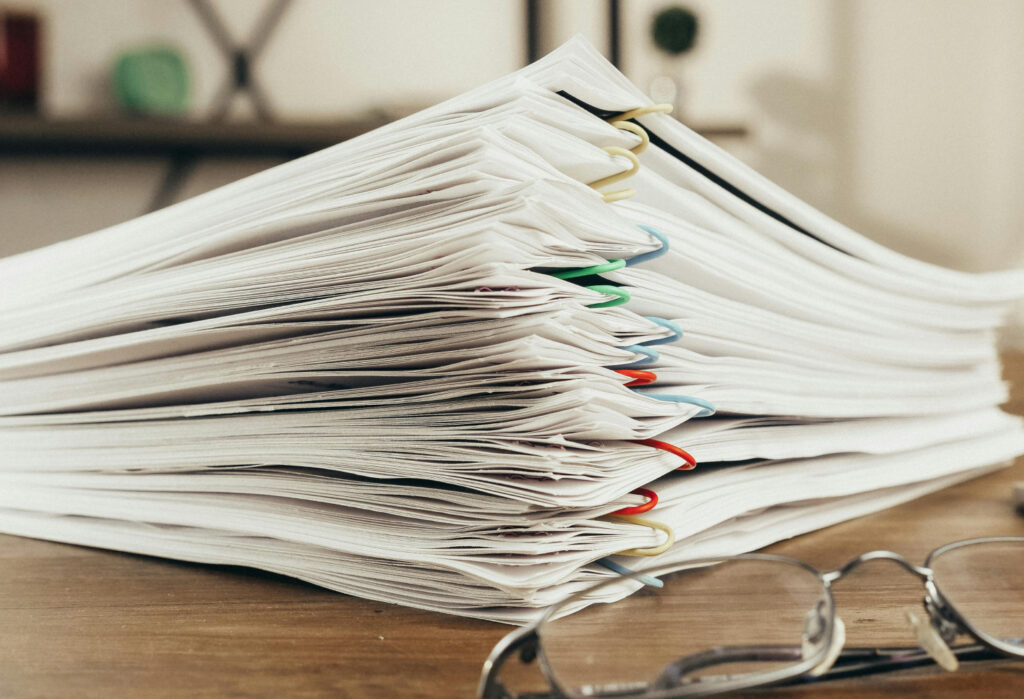A major problem many businesses face today is the inability to leverage data trapped inside scanned documents and images. When a business relies on data trapped inside paper documents, manually re-keying the data can quickly become a bottleneck and harm the company.
In such cases, we need a data entry automation software that helps to extract data from scanned documents and automate document-based business processes.
But the problem is two-fold. The challenge is not just to extract data from scanned documents but to do so accurately. This becomes even more challenging when the data inside these scanned documents and images are tabular and graphical eand it should instead be presented in Excel format.
Good Optical Character Recognition (OCR) technology like Docparser is needed to accomplish this task. Often a combination of pattern recognition and advanced Zonal OCR is used to identify the data to be extracted. Once the extraction software is trained, it can convert batches of scanned files into excel sheets.
But before we learn more about how to extract data from an image, we need to understand the difficulties in this kind of data extraction and conversion.
Extract Data from Images in Minutes
Struggling with manual data entry? Capture data with Docparser to save time and money.
No credit card required.
Why Data Extraction From Scans & Images Is Hard
To learn about image data extraction, document scanning, and data extraction, we need to understand what makes it so difficult to extract data from scanned documents and images.
Several reasons make data extraction from scanned images difficult, and some of them are:
Scanned documents and images do not contain any text that can just be selected with a cursor.
Extracting tables from scanned documents is tricky! Tables are basically just “blocks of texts,” and software is needed to identify table rows and cells
It becomes even more complicated when the data tables are spanned across multiple images and pages of the document or when the tabular data is not in a simple row-column format (but rather nested i.e., when we have a table within a table)
Sometimes the images are not clear (i.e., the OCR software knows there is data but can’t accurately read it)
Simple copying-pasting is impossible as there is no text data to select from. And even if the document was OCRed properly, copy-paste is a manual process, and when businesses deal with huge chunks of data, automation is the key.
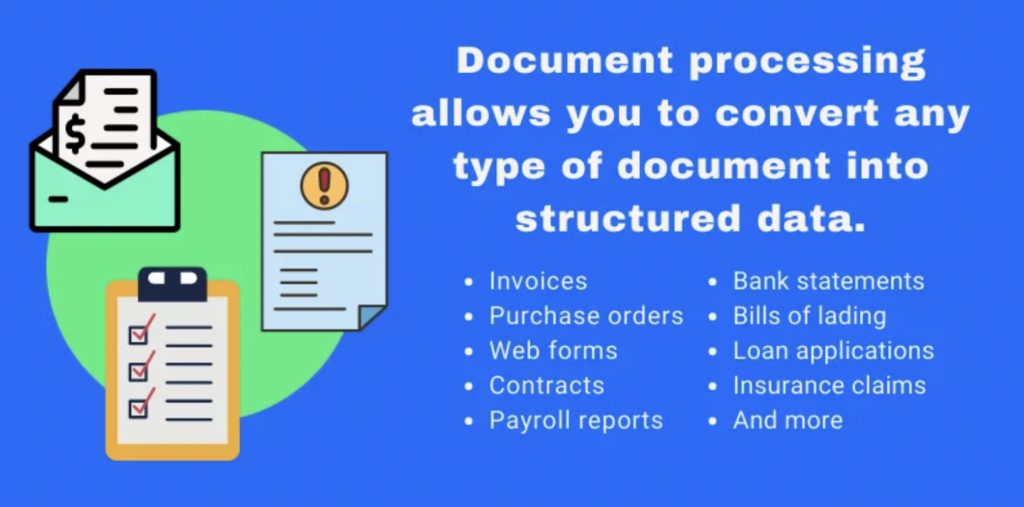
How To Accurately Extract Data From Scanned Documents
If we talk in simple terms, then there are two ways of data extraction:
Manual Data Extraction
In this method, businesses have a data entry operator whose job is to manually read data from one document, scanned document in this case, and enter it in another desired format.
This process is problematic for the following reasons:
It is time-consuming
It is prone to error
It is expensive as businesses need to hire someone for the job
There is no real-time tracking of the data
Some businesses outsource this aspect of their business process, but while outsourcing only removes the overhead from their business line, it doesn’t overcome the above-mentioned challenges.
Automated Data Extraction
This is the more efficient, modern, and preferred way of extracting data from scanned documents.
Automated data entry solutions do a great job reading scanned documents and images and then transfer that data into a different format such as Excel sheet or CSV.
Why use automated data extraction?
There are numerous benefits of automating the data extraction process. Some of them are listed below:
- Faster, easier, and more efficient
- Mostly an error-free extraction
- Real-time data tracking
- Saves time, money, and efforts
- Makes the process customizable, which means that if, at any stage, you need to make a change in the process, you can do it through the automated software.
However, to leverage the last benefit of customization, the software needs to be trained, and the software your business is using should have the customization feature.
Docparser is one such data extraction automation tool that provides you with the option of customization through its feature of a parsing engine. We will talk about Docparser’s data extraction features in detail in a bit.
Before that, we will see if (and how) scanned documents can be converted into an Excel sheet.
Extract Data from Hard-to-Read Images
Docparser saves you time and money by automating tasks that would normally take you hours.
No credit card required.
What Is The Best Option To Convert Scanned Documents And Images (JPG, PNG, TIFF) To Excel?
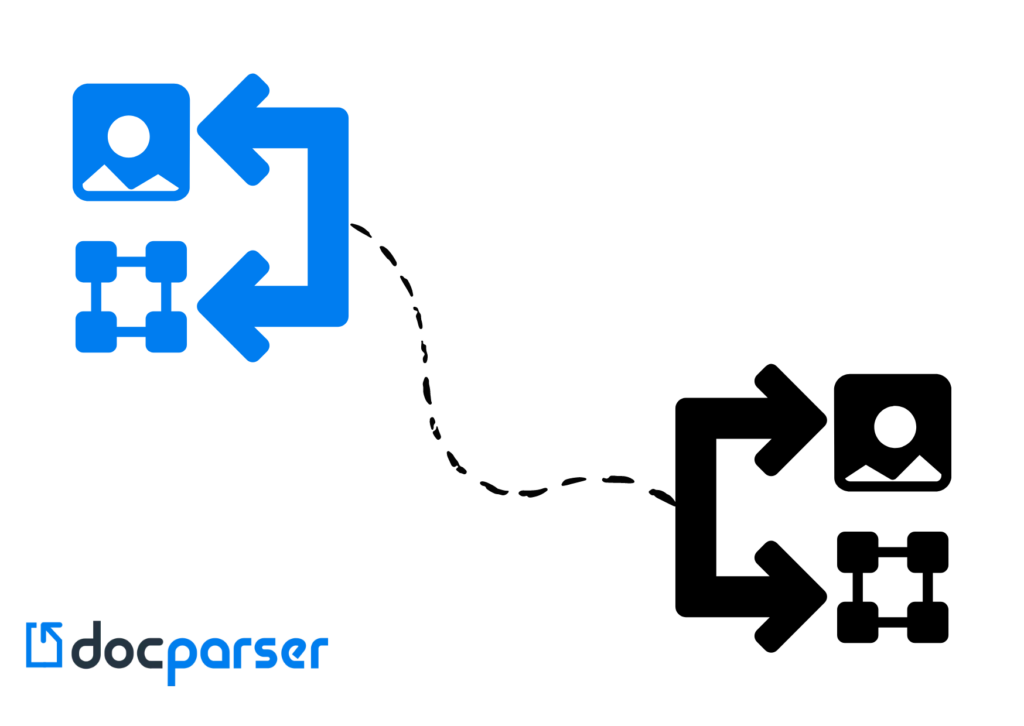
As we discussed earlier, the best way to extract data from scanned documents or images is to use an automated data extraction tool, like Docparser.
The task becomes relatively more straightforward as the data stored inside these scanned images and documents are plain text. Most software is good at reading plain texts and extracting them into another format.
The problem gets complicated when we need to convert a scanned document or an image into an excel sheet. An excel sheet stores mathematical and tabular data in a structured and organized way. But this whole data gets turned upside down if the software reading the scanned documents (and images) cannot accurately extract the data. In such cases, any slight change in the data format can wreak havoc on a business.
This criticality of data makes it essential for businesses to find a good data extraction and conversion automation tool.
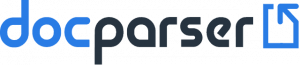
How to Convert Scanned Documents And Images To Excel With Docparser
Docparser comes handy when a business case needs to convert data from a scanned document to excel.
Not just that, Docparser can convert scanned images like JPG, PNG, and TIFF into Excel too.
Docparser is a batch file converter that offers numerous features such as:
- Converting transactional business documents like invoices, PDFs, purchase orders, etc.
- Zonal OCR technology to customize the experience.
- Supporting several formats like JPG, PNG, and TIFF images.
- Integrated with 1000s of products.
Converting a JPG, PNG, and TIFF image to Excel with Docparser is simple and can be done in three simple steps:
- Sign in to Docparser and upload your first file: if you are a Docparser subscriber, use your login to sign in, otherwise, sign up for a free account and log into Docparser. Once logged in, create a document parser by selecting the type of document you want to parse. Docparser remembers the settings you decide once, and if you parse the same kind of documents with similar formats, you can do so in batches. After this, upload the scanned image you need to convert to excel.
- Create your parsing rules: Docparser’s parsing rules let you decide what data you want to extract and how. Docparser has sliders and a free selection tool that can be easily moved. With the help of these sliders and selection tools, you decide which rows and columns you need to extract into your excel sheet. Not just that, Docparser also has many filters for table data. You decide if you need any filters, such as merging rows or adding a new column..
- Preview and download: Docparser will do the rest for you after you create your parsing rules. You exit the parser, and Docparser will show you a preview of the extracted data. If you are happy with what you see, you click on the download link, and Docparser will give you a download link from where you can download your final Excel sheet.
For any problems, access our knowledge base.
Frequently Asked Questions about Extracting Data from Images
How to extract data from an image?
There are two methods: the time-consuming manual method or an automated extraction tool like Docparser. An automated data entry solution can easily convert scanned documents and images into an Excel spreadsheet or CSV file.What is the best data image extractor?
Docparser is the leading OCR scanner. It easily extracts data from scanned documents like PDFs, JPG, PNG image files, and more and converts them into various formats, saving your company time and money.Why extract data from an image?
In simple terms, by using Optical Character Recognition, we convert the content of an image or even a handwritten document into digitized text. This machine-encoded text can then be copied, pasted, edited, etc. Thus, if you are struggling to learn how to extract data from images, OCR is the answer.Final thoughts
Document scanning is one of the most common ways to capture data and make the information accessible. It is important to note that documents are not the only thing that can be scanned. Images, credit card statements, bank statements, contracts,, and more can be digitized and stored for future use.
However, getting data out of various devices where data storage is not an option can be a real challenge. Docparser offers a solution to this problem. Our tool converts scanned images of documents into an Excel spreadsheet or a PDF document. You can either share this information with others or keep it on file for future use. Try Docparser, and you will agree that it is an excellent image-to-excel converter.
Extract Data from Images in Minutes
Struggling with manual data entry? Capture data with Docparser to save time and money.
No credit card required.