Docparser is one of the top online tools for extracting data from documents. You can use it to automate data entry, save time, and seamlessly move your data to your system or any app you want. But sometimes, people within the same organization or even an outside organization need to use Docparser. In this case, you can use Docparser’s managed accounts feature to create as many child accounts as you need while being able to manage all of them from your main account.
Maybe you are already using Docparser but aren’t familiar with this feature, or maybe you are looking for a document processing solution that lets you create and manage sub-accounts. Either way, you’re at the right place. In this blog post, we’re going to explain how Docparser’s managed accounts feature works and what you can do with it.
Extract Data From Documents In Minutes
Save time and money by automating data extraction.
Try Docparser for free. No credit card required.
What Is Docparser’s Managed Accounts Feature?
Docparser’s managed accounts feature is a feature that allows your main account, called the master account, to create sub-accounts called managed accounts. The master account owner can manage and access all the accounts they have created.
The users who are given access to these managed accounts can use them independently of the master account owner. These accounts have access to all of Docparser’s typical features: Parsers, integrations, settings, and so on.
What can the master account user do specifically?
The person who uses a master account can do the following:
- Create, edit, and delete managed accounts
- Log in to a managed account and change its login credentials
- Upgrade and downgrade the subscriptions of each managed account
- Copy Document Parsers from one managed account to another
We’ll get into more details for each of these in a moment.
How does billing work for managed accounts?
Each managed account has its own parsing credits, so it requires its own subscription. Managed accounts are billed independently of the master account.
As the master account user, you can change the subscription plan for any managed account at any time. You can do this in two ways: either from your master account or by logging in to the managed account and choosing the subscription you want from there. Again, you’ll find more details on that below.
When Should You Use This Feature?
You might be wondering why you would need the managed accounts feature, so I’m going to give you a few examples of situations where it makes sense to use this feature.
The most common case is when you want separate teams or departments in your organization to be able to use Docparser independently from each other. Instead of creating multiple unrelated Docparser accounts, it’s more convenient and cost-effective to have one main account with multiple sub-accounts. Managing several users is a lot easier when you can access all of them from your account.
There are also many cases where you want to separate the person who is in charge of managing billing and the people who actually use Docparser to extract data from documents. Examples of this include:
- The accounting department in your company wants to manage the billing of Docparser accounts but doesn’t use Docparser itself.
- You are a software vendor, system integrator, or consultant and you want to manage Docparser accounts and their billing on behalf of your clients.
- You want to outsource the creation of Document Parsers to third parties without giving them access to your main account.
So, whether you have many people in your organization who need to use Docparser, or there are people in other organizations who want to use Docparser, it makes sense to use the managed accounts feature to create and manage sub-accounts with full control.
How to Use Docparser’s Managed Accounts Feature
Request access to the managed accounts feature
Docparser’s managed accounts feature is not accessible by default from your account. If you think it’s the right fit for you, or if you just want to try it out, reach out to our support team and provide your Docparser account email. Our staff will unlock the managed account feature and you will be able to see it by clicking on ‘My Account’ in your dashboard.
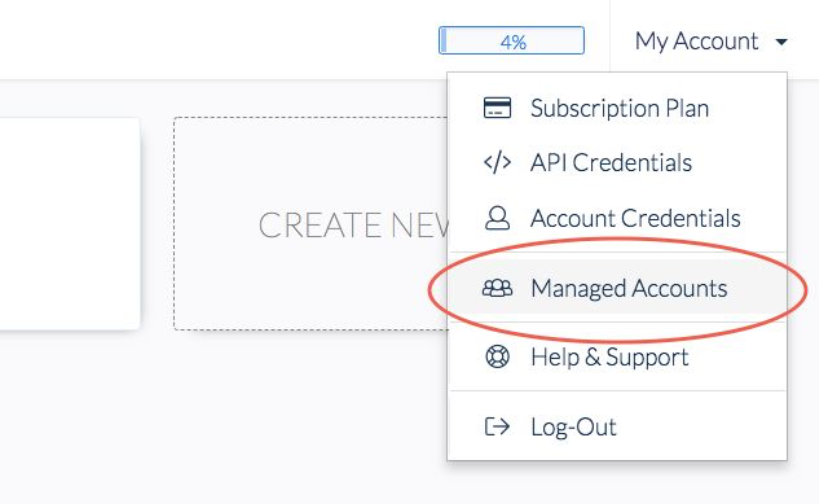
Note that you can request access to this feature even if you are on a free trial.
Automate Tedious Tasks with Docparser
Save time and money by automating data extraction.
Try Docparser for free. No credit card required.
Create a managed account
Go to the list of managed accounts and click on “Create Managed Account” in the top right corner. In the box that pops up, enter the following details:- First name
- Company name
- Email address
- Password
- Who manages the billing (this can be you)
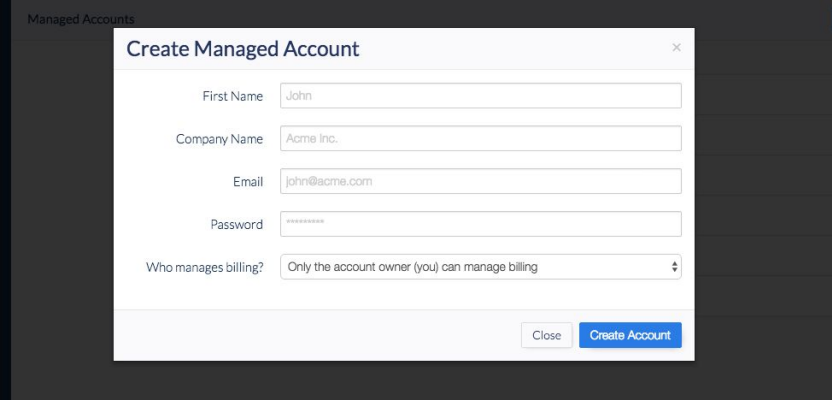 Click on “Create Account” and you’re done. After that, you can share the login credentials with the person who is meant to use that account. They will be able to use Docparser like any normal account.
Note that the user of the managed account won’t receive an automated welcome email or anything of the sort. That said, they will see on their dashboard a notification saying that they are using a managed sub-account of your master account.
As the master account user, when you click on the name of a managed account, you can access the following information:
Click on “Create Account” and you’re done. After that, you can share the login credentials with the person who is meant to use that account. They will be able to use Docparser like any normal account.
Note that the user of the managed account won’t receive an automated welcome email or anything of the sort. That said, they will see on their dashboard a notification saying that they are using a managed sub-account of your master account.
As the master account user, when you click on the name of a managed account, you can access the following information:
- Usage data
- Invoices
- The account API key of that managed account
Log in to a managed account
As the master account owner, you can log in to any of your managed accounts. To do that, simply go to the list of managed accounts, hover over the account you want, and click on the ‘Log-In’ blue button.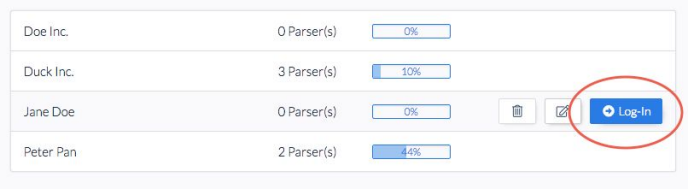 You can change the login credentials of a managed account at any time, including the account name, email address, and password. Similarly, a user can request a new password by clicking on the “forget password” procedure on their login screen.
You can change the login credentials of a managed account at any time, including the account name, email address, and password. Similarly, a user can request a new password by clicking on the “forget password” procedure on their login screen.
Manage the billing of your managed accounts
As I said above, managed accounts are billed independently of the master account. You can upgrade a managed account to a paid subscription in two ways:- Directly through the managed accounts section in your master account
- By following the normal in-app purchase flow when logged in to the account
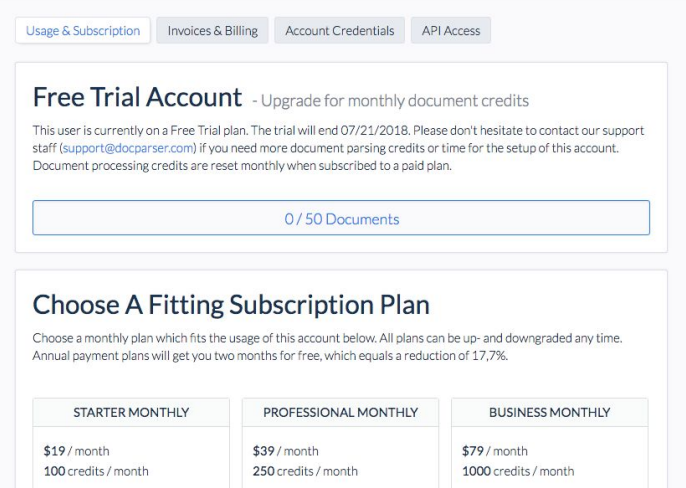 As shown in the screenshot above, you can choose between three subscription plans:
As shown in the screenshot above, you can choose between three subscription plans:
- Starter: $19/month – 100 credits/month
- Professional: $39/month – 250 credits/month
- Business: $79/month – 1000 credits/month
Copy Document Parsers between accounts
As the master account owner, you can freely copy a Document Parser from one managed account to another. Naturally, this includes all Parsing Rules, settings, and integrations. Copying a Parser from one account to another can be very helpful for:- Building and testing a Document Parser before sharing it with a user
- Building a library of Document Parsers that you can add to new accounts whenever needed
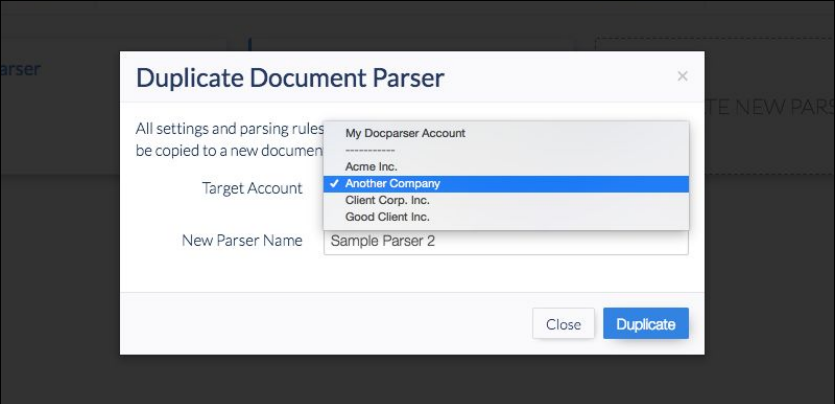
Frequently Asked Questions
Is the managed accounts feature available in all plans?
The managed accounts feature is available starting from the Professional Plan. You can request this feature even if you are on a Free Trial plan. Learn more about Docparser’s pricing here.Do I need to pay an additional subscription for my managed accounts?
Yes, you will need to pay a subscription for each managed account you create. That being said, managed accounts will cost you less than if you were to create separate accounts.What happens if a user runs out of parsing credits?
Docparser users use parsing credits to parse data from documents. When a user runs out of parsing credits, imported documents are queued up for parsing until new credits are available. You can easily purchase new credits when needed or enable automatic credit replenishment.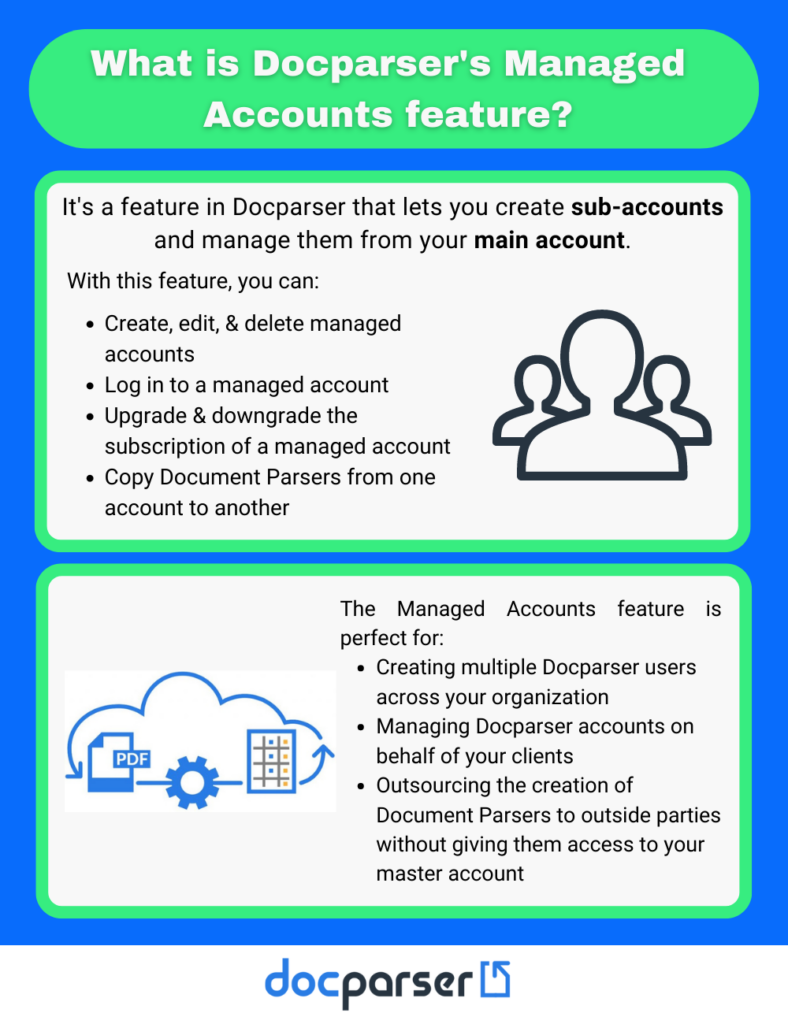
In Conclusion
And there you go! Now you have a clear idea of how Docparser’s managed accounts feature works and when it makes sense to use it. Whether you want to have different people within your organization who can use Docparser, or you want to have users outside your organization – like a client, the managed accounts feature lets you create and manage multiple sub-accounts from your main account. If you have any questions about this feature or anything about Docparser, please let us know in a comment below and we’ll be happy to answer them.Automate Tedious Tasks with Docparser
Save time and money by automating data extraction.
Try Docparser for free. No credit card required.




