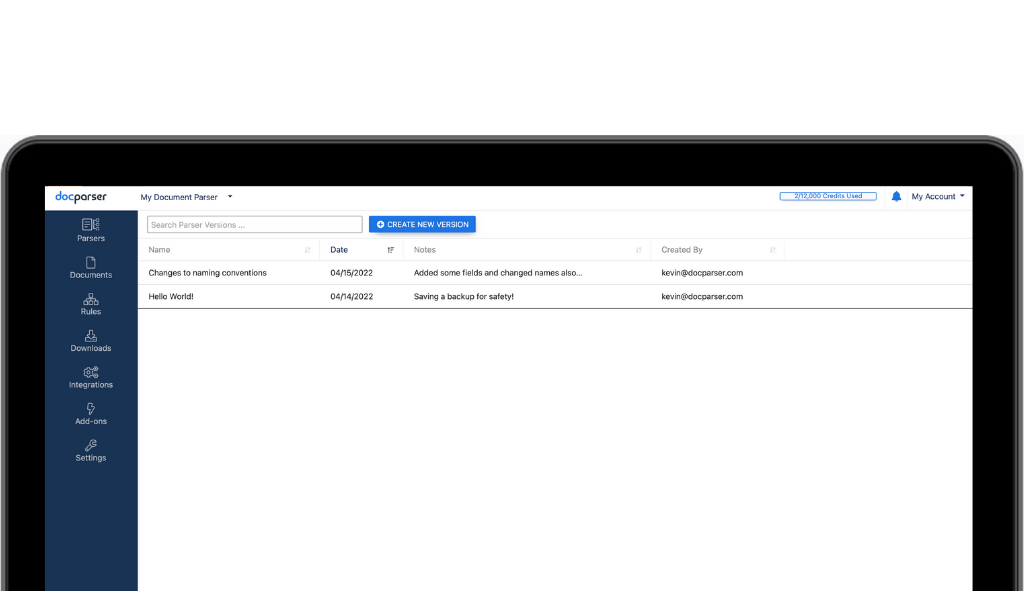We just added an exciting new feature for managing parser logic. Parser Version Control allows Docparser customers to easily save versions of parsers and restore them to an active state. This post will walk you through how this new feature works.
Gaining Access to Parser Version Control
Version Control is a premium feature and at this time is available for free for active customers on the following Docparser plans:
- Business
- Enterprise
Customers on our Professional plan can gain access to Version Control by purchasing an add-on subscription.
Getting Started with Parser Version Control
You can access Version Control from the parsers page via the parser actions section. Pick a parser you want to have a backup of and click on the Version Control icon.
For those using List View this will be located within the far right actions column:
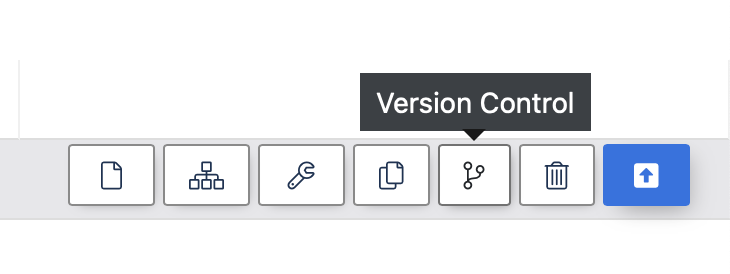
If you have Panel View you will find the Version Control icon on the right of your parser panel.
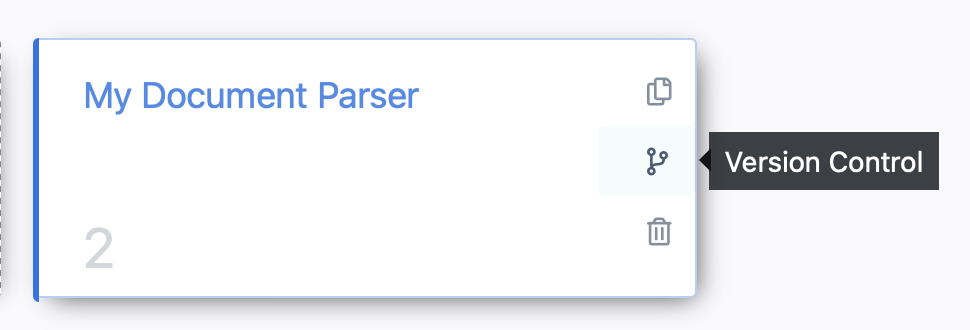
At first you will see a list displaying a message of no versions exist for this parser — this is because you have not created one yet! So let’s walk through creating one.

Creating a Parser Version
Next click on the CREATE NEW VERSION button and enter a version name and notes about your version.
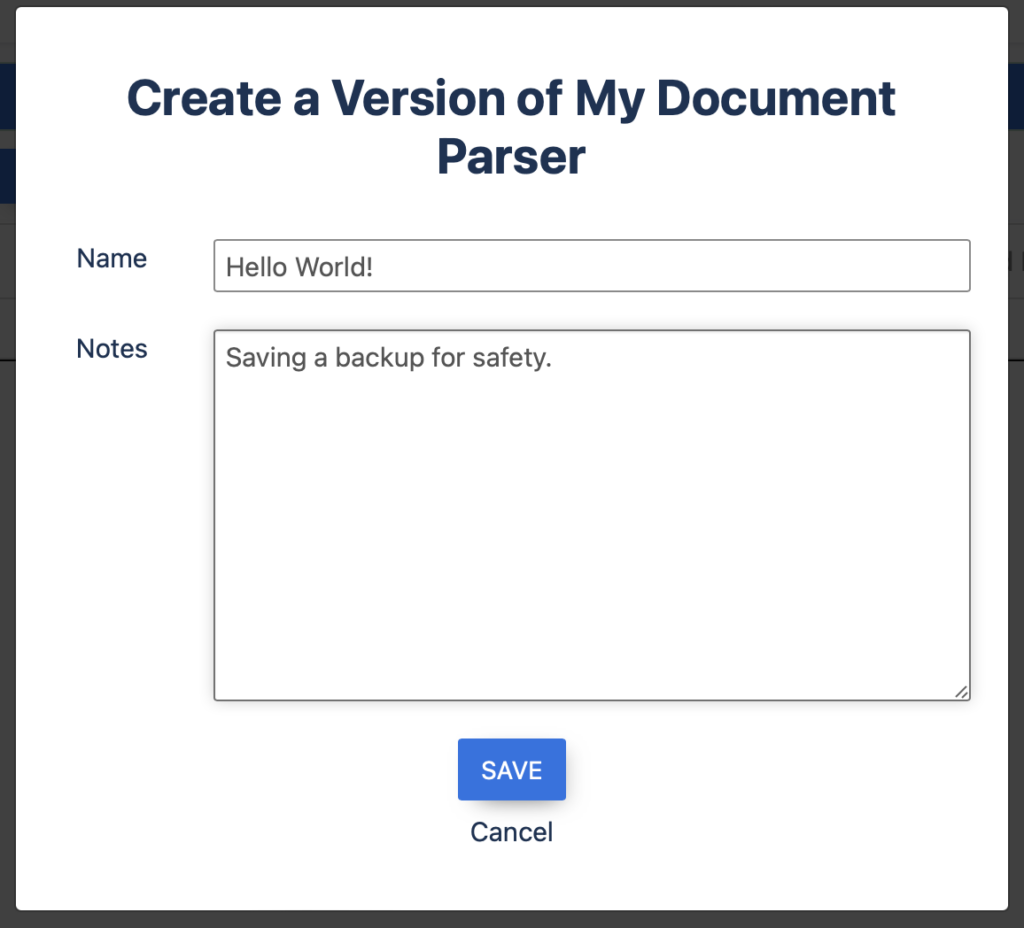
Now you will see your version listed on the versions page.

Once we have versions in place, we can restore them easily. Just select RESTORE for the version you want to bring back to an active state. The rules logic nested within the saved version will become active inside your parser.

Restoring a Version
To restore a saved parser version, simply click on the RESTORE button. There you will be prompted to save a backup of the current version (in case you have not already done so manually).
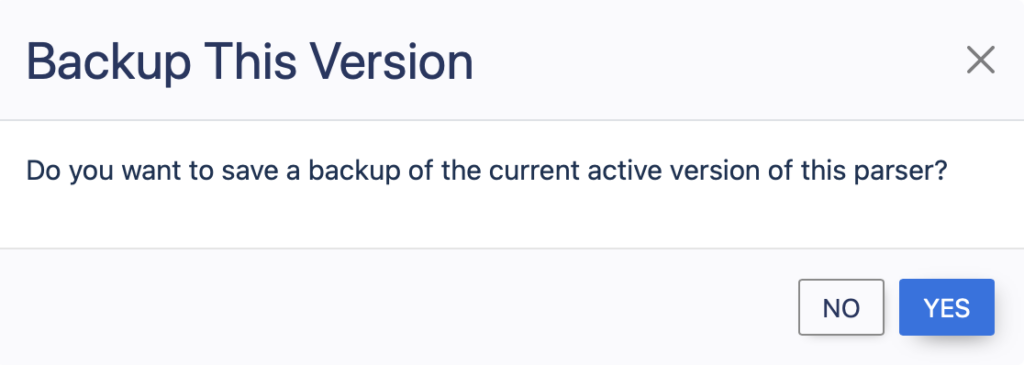
Click YES if you wish to create a version of the current parser logic. Choose NO if this is not necessary.
Since your current parser will be absent without a saved version — we do want to ensure that you have a backup.
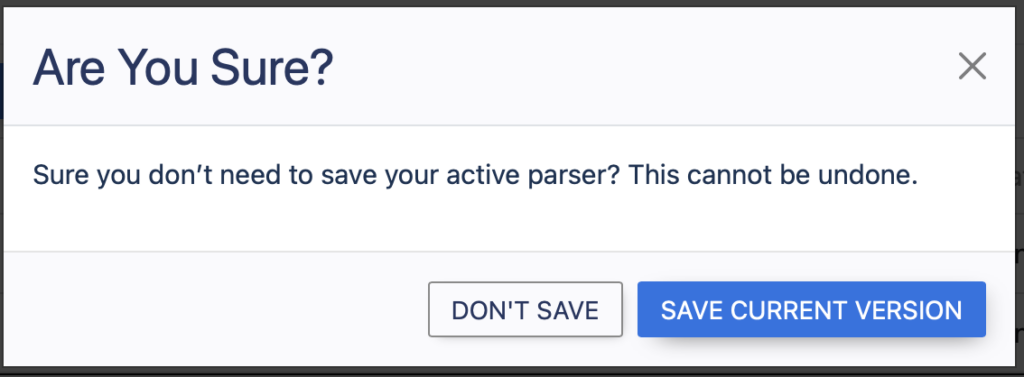
Pick your choice here and then your version will be restored and you should notice that it is now marked as active. The logic of that version will also be displayed within your parser.
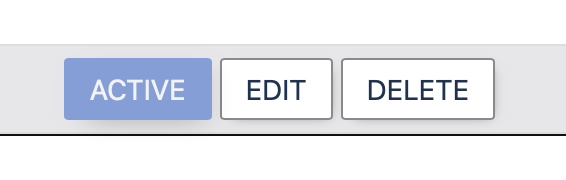
Other Functions
Edit
Click to change the name or notes of a saved variation.
Delete
Click to remove a saved variation. Note deleting a parser does not change your active filter logic.
Please reach out if you have any comments or suggestions about this new feature.