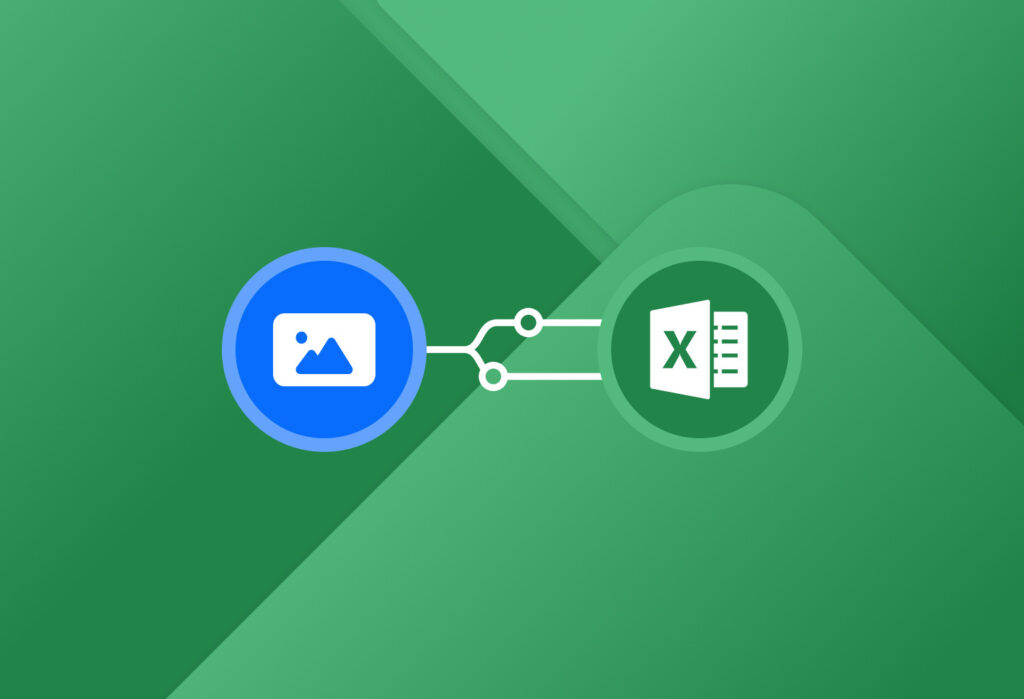Are you struggling to extract data from an image to an Excel spreadsheet? If you regularly receive bank statements, invoices, or other documents in paper format or as scanned images, and you want to move the table data stuck there to Excel, you’re at the right place. This blog post will show you how to Extract Data from Image to Excel Easily and reliably with Docparser, the leading document processing solution. You can also use our Bank Statement Excel Template to organize and manage financial data more efficiently.
Hundreds of businesses use Docparser every day to extract key data from documents and send it to multiple formats and cloud applications. By following this guide, you will build your own image to Excel converter within minutes so you can automate data entry, save valuable time, and streamline workflows. Let’s start.
Convert Images to Excel Easily
Use Docparser to automate data entry, save time, and streamline your document-based workflows.
No credit card required.
The Challenges of Converting an Image to Excel
Converting a table in image format to an Excel spreadsheet can be a challenging task if you don’t have the right tool.
It is true that MS Excel has a built-in that allows users to import table data from an image, whether it’s a picture of a paper document or a screenshot. You can simply click on Data > From Picture > Picture From File. While this works fine for an occasional need, if you receive a lot of image documents regularly, this method can end up being very tedious and error-prone. Not only you can’t process multiple documents at the same time but you also may have to correct inaccuracies manually.
And while a quick search on Google will point you to a variety of online converters, not every single one of them will provide accurate results — some struggle with complex layouts, low-quality images, and non-standard fonts. Plus, you still have to upload images one at a time, which is inconvenient for bulk processing.
So if you need to convert images to Excel spreadsheets on a regular basis, quickly and accurately, Docparser is going to be a game-changer for you.
Capture Table Data from Images Easily
Use Docparser to automate data entry, save time, and streamline your document-based workflows.
No credit card required.
How to Convert An Image to Excel Using Docparser
Follow these four simple steps to extract table data from an image file to an Excel spreadsheet.
1. Create a parser
First, sign up for a free trial account. Once you do that, you will land on Docparser’s template library. This library offers a large array of pre-built templates for specific use cases. To keep things simple, we’re going to create a parser from scratch using the SmartAI Parser template, which is powered by AI.
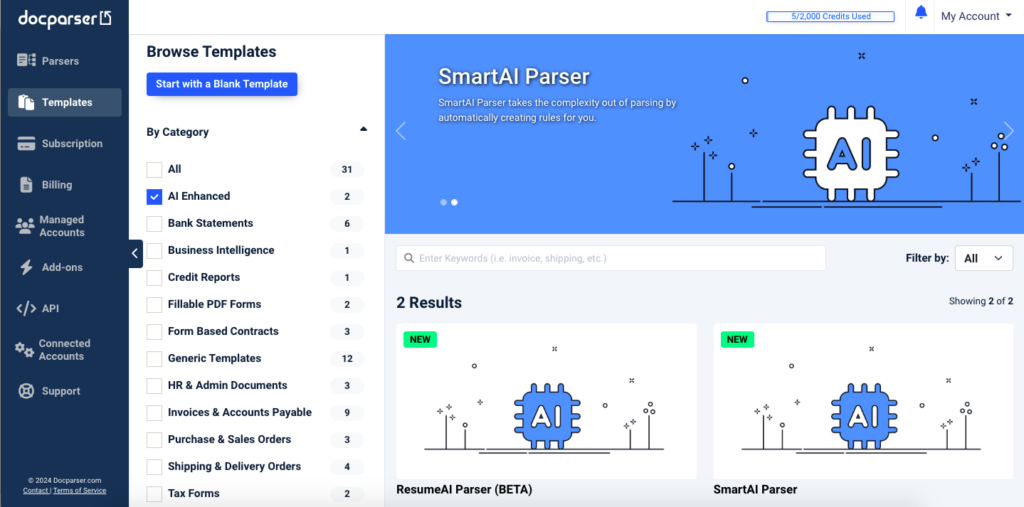
Select the SmartAI Parser template and click on ‘Use This Template’. Give a name to your new parser and click on ‘Continue’.
2. Upload your document
Next, upload a document in image format from your local drive, or drag and drop it, or connect a storage provider to your account. For this example, we’re using a bank statement in JPG format.
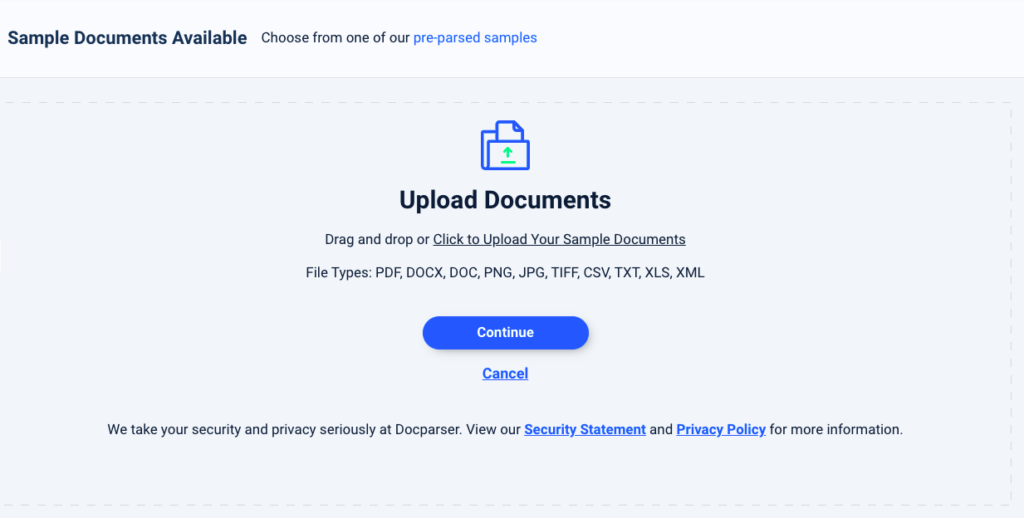
Once the image is uploaded, click on the button ‘Continue’.
3. Create parsing rules
The SmartAI Parser template will scan your image document and automatically identify the data fields to extract. Let’s have a look at the result:
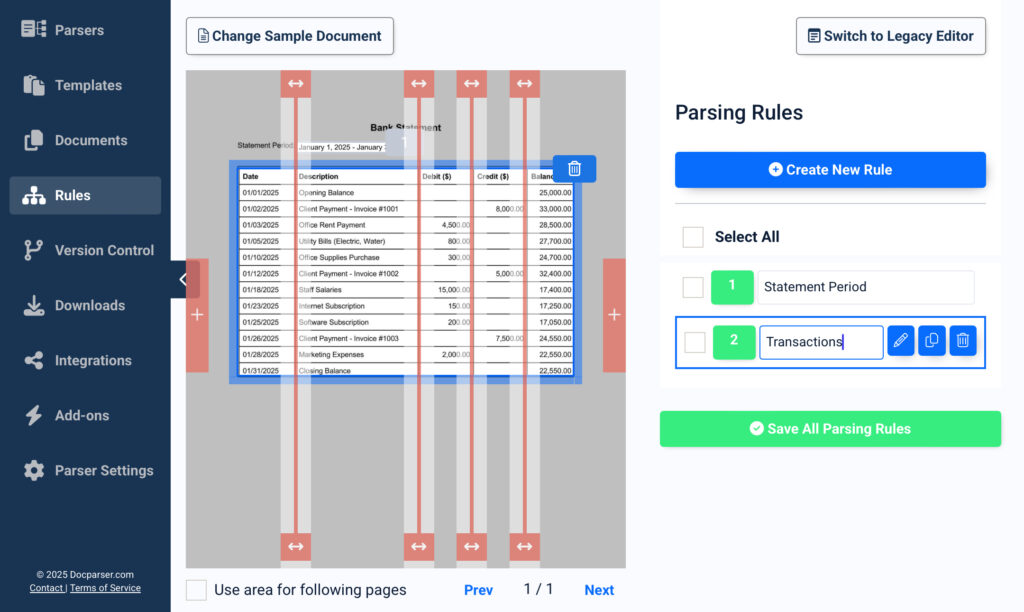
The AI has identified the statement period as well as the account activity table. You can enter the parsing rule of the table to check the parsing results and refine them if needed. In this case, the table has been extracted without hiccups — even the column headers were added automatically.
4. Download your Excel file
You’re already almost done. Head over to the Downloads section on the left-hand panel and select the XLS format.
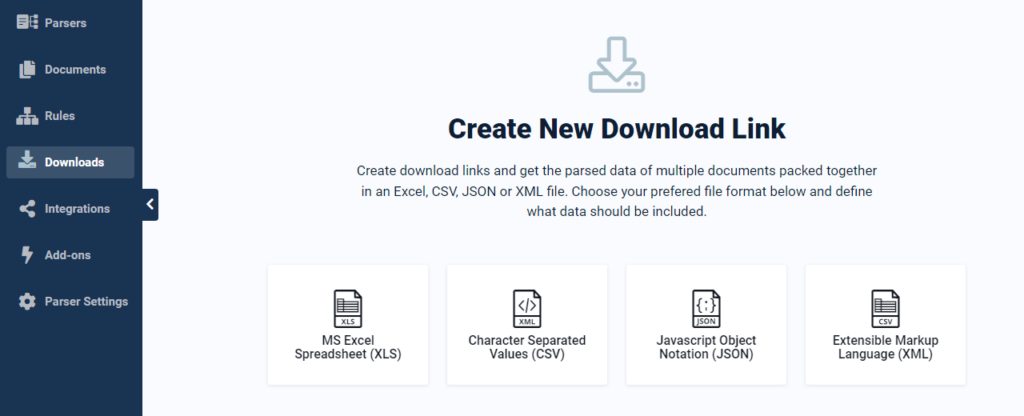
Type a name for your file and check the advanced configuration to make sure all settings are set the way you want them to be. Then, click on ‘Save’.
Docparser will generate a download link, so click on it and save your Excel file. Voilà! Here is your Excel spreadsheet:
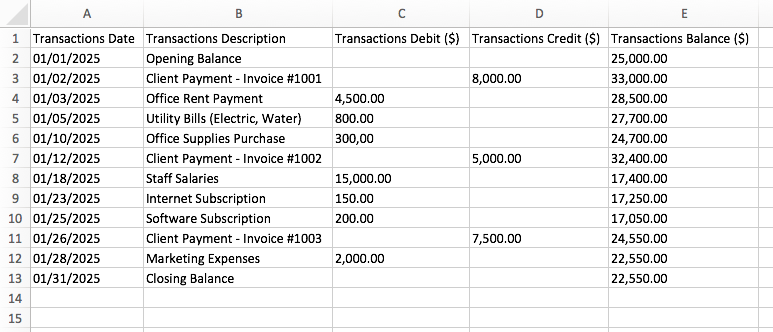
So with just a few clicks, you have built a parser that can convert images to Excel spreadsheets. But Docparser isn’t limited to the Excel format. In fact, you can download parsed data to other formats (CSV, JSON, and XML) as well as export it to cloud applications such as Excel Online, Google Sheets, QuickBooks, and many others thanks to Docparser’s thousands of integrations.
Watch This Short Video Tutorial
To see how Docparser works, please watch this short tutorial:
As seen in this tutorial, Docparser requires no coding knowledge. That said, you can still customize your parsing rules as much as needed to get perfect parsing results. This makes Docparser a simple yet reliable solution for converting an image to Excel and all your other document processing needs.
Docparser FAQ
You can extract data from documents in the following formats: PDF, DOC, DOCX, PNG, JPG, TIFF, CSV, XLS, TXT, and XML.
You can sign up for a free trial and use Docparser free of charge for 14 days — you’re not required to enter your credit card details. All features are available right away, so you can try all of Docparser’s capabilities and build one or multiple parsers tailored to your parsing needs. Experiment as much as you want before upgrading to a paid plan.
Yes, Docparser is safe to use. We use bank-level encryption and are compliant with the latest web security standards. Your data is yours and will not be used, shared, or sold.
Get Started With Docparser
You can finally stop losing precious time inputting data manually or struggling with unintuitive tools. Build your own image to Excel converter on Docparser and process as many images as needed in just a few moments. You get table data that is structured and accurate which you can download as an Excel file or export to a cloud application like Google Sheets or an accounting platform. Once Docparser is set up and ready to process new documents, you will save countless hours of work, lower your document processing costs, and streamline your workflows. So sign up for a free trial and boost your productivity with automated data capture.
Capture Data from Images to Excel
Use Docparser to automate data entry, save time, and streamline your document-based workflows.
No credit card required.