Salesforce is the most popular CRM platform in the world, with over 150,000 users. It’s also one of our key integration partners — many of our customers use our native Salesforce integration to send data extracted from documents to their accounts. Since users can’t import lead data directly from, say, PDF files, Docparser acts as the intermediary that moves data from those files to Salesforce.
If you receive documents that contain lead information that you need to enter into Salesforce, Docparser is the most efficient way to do it — you can say goodbye to typing or copying and pasting data by yourself. In this blog post, you’re going to learn how to extract lead data from documents and move it to Salesforce. Once you automate sales leads in Salesforce, you will find it much easier to follow up with leads quickly, which in turn will help you convert more of them into happy customers.
Extract Sales Leads to Salesforce
Extract data from incoming documents in minutes. Automate data entry to save time, lower costs, and streamline your workflows.
No credit card required.
Make The Most Out of Salesforce With Automation
Salesforce is a powerhouse in the realm of customer relationship management. Some of the world’s biggest companies, like Walmart and Toyota, use it to streamline operations, connect with customers, make data-driven decisions, and overall drive growth. Moreover, Salesforce goes beyond just CRM and offers many functionalities, from cloud-based services to marketing automation, analytics, AI features, and more.
To make the most out of Salesforce, first, you need to feed it accurate data. However, adding new leads manually is time-consuming, which causes delays in follow-ups and results in missed opportunities.
So, assuming you receive lead data via PDF files, lead forms, or other documents, you’re at the right place. Docparser can become a key component of your sales workflow as it moves lead data from documents into Salesforce seamlessly. Here is how you can do it.
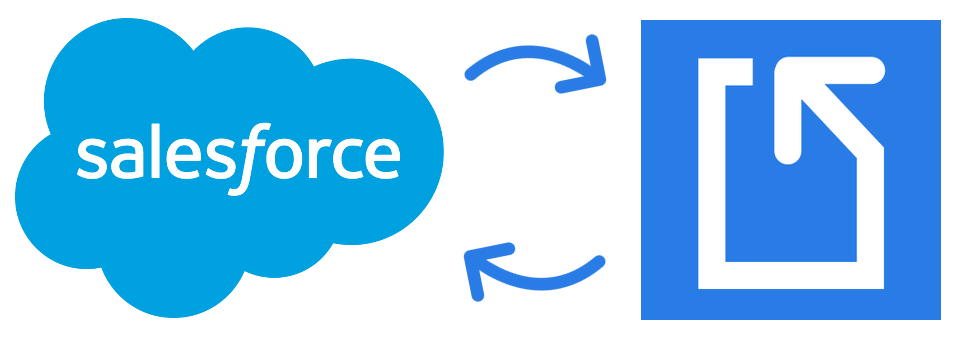
How to Automate Sales Leads in Salesforce Using Docparser
We’re going to walk you through the process of setting up a Parser to extract sales lead data from documents and export it to Salesforce. Rest assured that doing this requires no technical knowledge and takes only a little bit of time. Just follow these four steps and you’ll be able to automate sales leads in Salesforce starting from today. Let’s start.
Step 1: Create a Parser
First, create a Docparser account. You will then land on the Template Library page where you can choose a template to start with. You can always create a blank template by clicking on the button ‘Start with a Blank Template’.
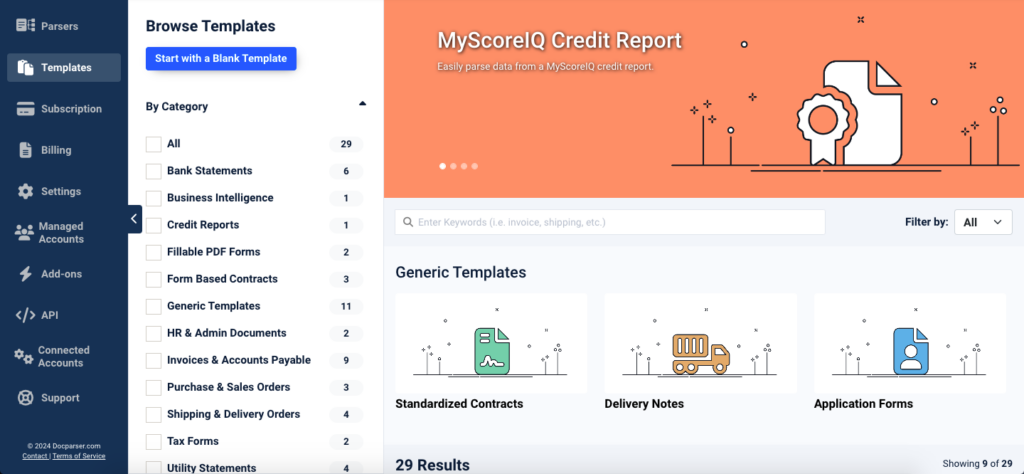
Type a name for your Parser and click on ‘Continue’.
Step 2: Upload a sales lead document
Next, upload one or several sample documents. You can upload documents directly, connect a cloud storage solution like Google Drive to import them, send them by email, or even use our REST API.
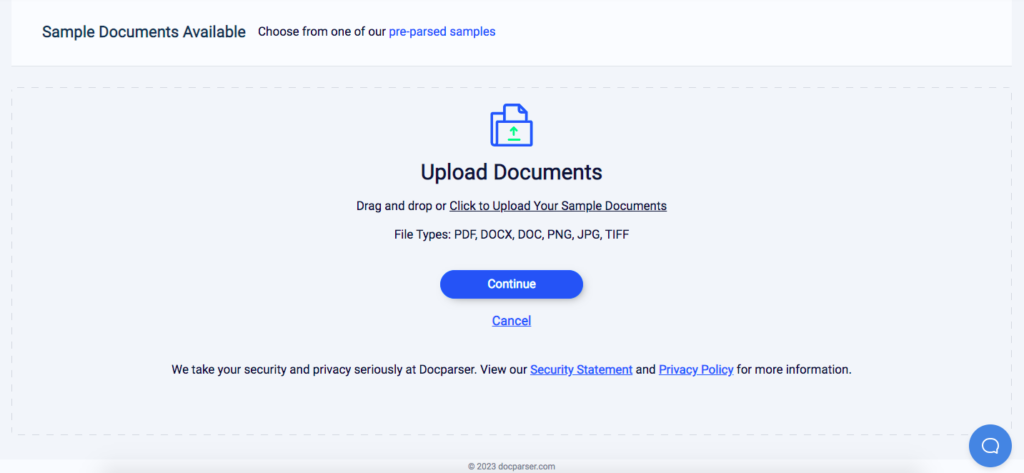
Once the sample document is processed, click on ‘Continue’ to move to the next step.
Step 3: Create parsing rules
For each data field (name, phone number, company, etc.), you need to create a parsing rule that can extract it from your document. As an example, let’s try to extract a lead’s name from the sample document.
To do this, go to the Rules section in the left-hand side panel and click on ‘Create First Parsing Rule’.
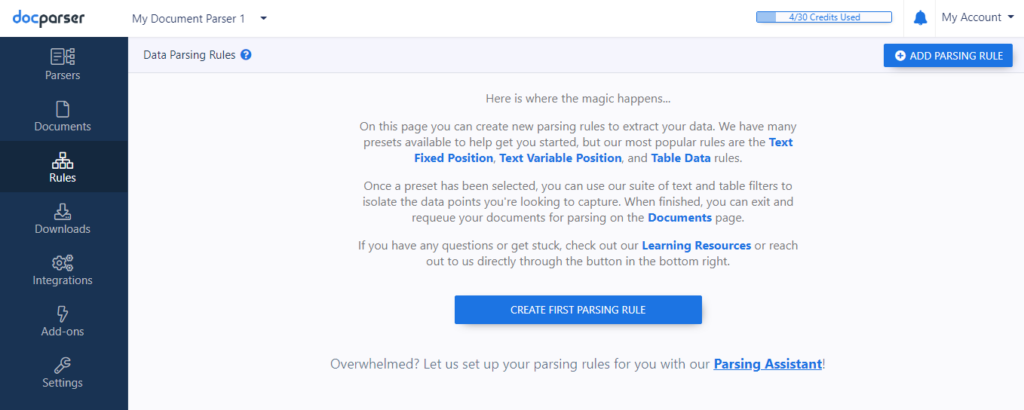
You will find different types of parsing rules; select ‘Person Name’.
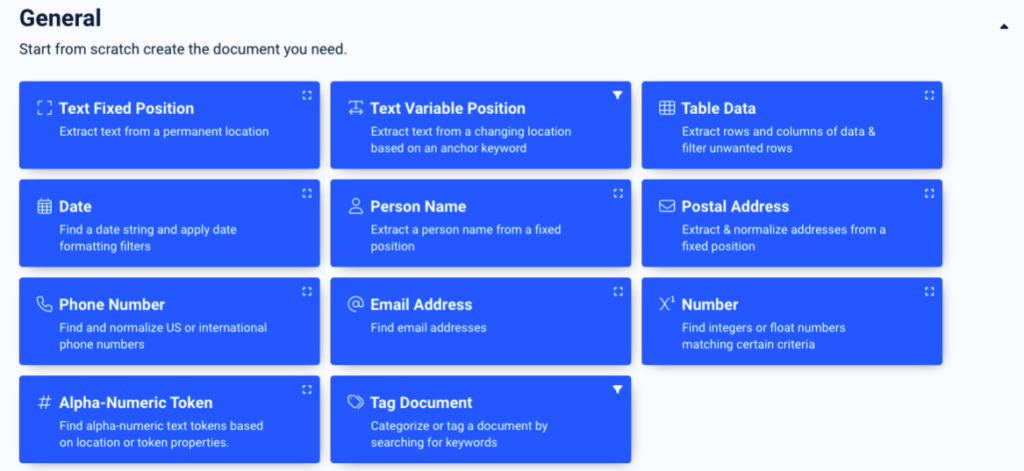
Now, draw a rectangle around the lead’s first and last name, as shown in this screenshot:
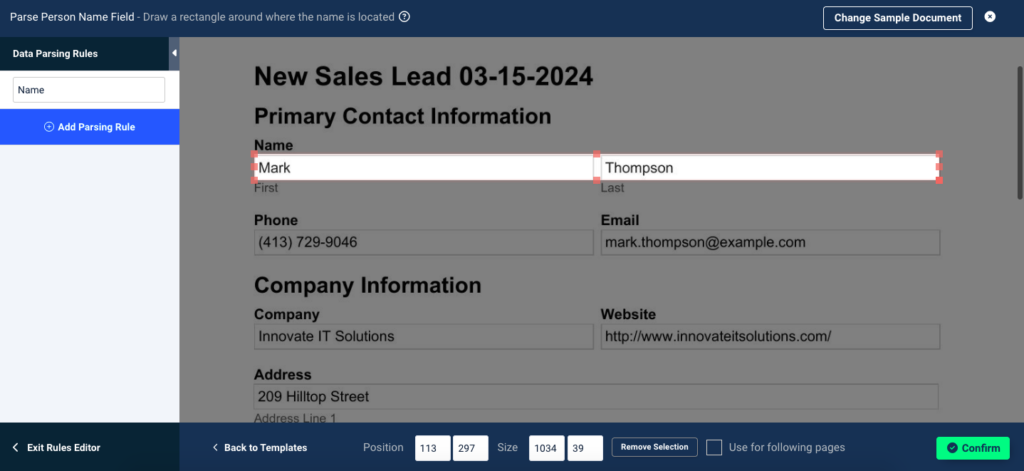
Click on ‘Confirm’ and you will see a preview of the parsing results. You can clean up the parsed data with text filters. Here, we need to remove the empty line between the first and last names. So click on ‘Add Text Filter’, move your cursor over to ‘Format & Refine Results’, and then click on ‘Remove Empty Lines’.
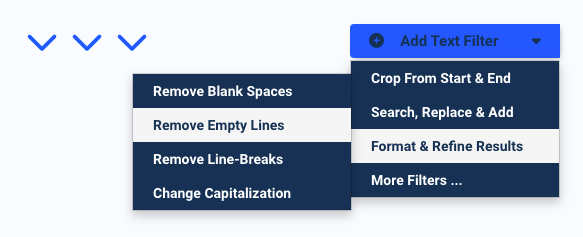
Now the first and last names are on two separate lines. To merge them into a single row, add another text filter, go to ‘Format & Refine Results’, and select ‘Remove Line-Breaks’.
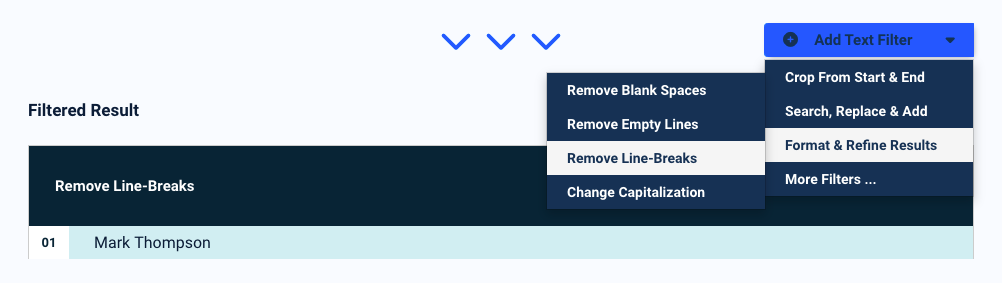
Now Docparser can extract the lead’s name exactly as needed. Save this parsing rule by clicking on ‘Save Parsing Rule’ on move on to the next.
You can repeat this same process to create rules for the other data fields:
- Phone number
- Email address
- Name of company
- Address
- Etc.
Just make sure to select the right parsing rule template (text fixed position, phone number, email address, etc.) for each data field.
After setting up your Parser and testing it, you’ll be able to automate sales leads in Salesforce quickly and easily. Whenever you upload a batch of new documents to Docparser, your Parser will process all of them at the same time and create new records in Salesforce.
Step 4: Integrate with Salesforce
Salesforce is one of Docparser’s native integrations, so this last step is going to be simple. Go to the Integrations section on the left-hand side panel, scroll down to the Outbound Integrations section, and, under the Direct Integration subsection, select Salesforce CRM.
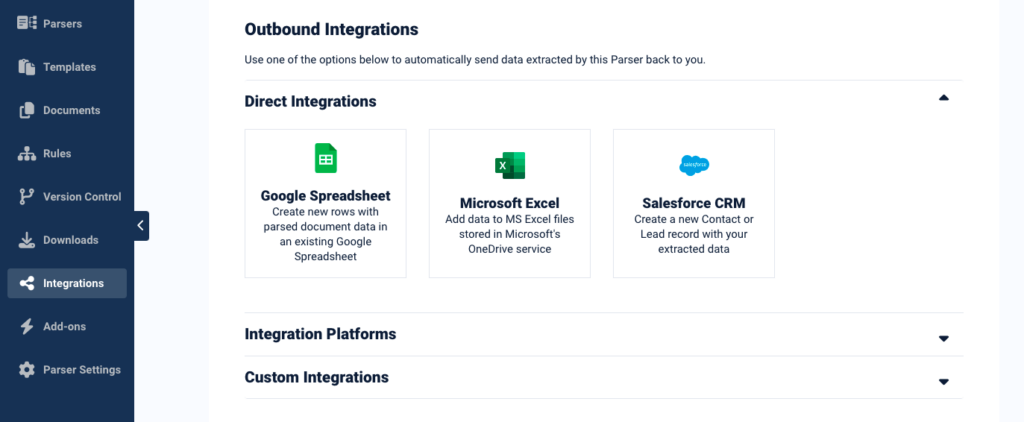
Next, you want to log in to your Salesforce account so you can connect it to Docparser. Then, choose the object that should be created in Salesforce, which in this case is a new Lead. Once you define the target object, you can map the parsed data fields in Docparser to the data fields in Salesforce. That way, a new record will be created in Salesforce every time data is extracted from a document that is uploaded to Docparser.
This entire process should take just a few minutes. But if you need a hand, just let us know and we’ll be happy to help you build your customer Parser.
Extract Sales Leads to Salesforce
Extract data from incoming documents in minutes. Automate data entry to save time, lower costs, and streamline your workflows.
No credit card required.
Why Use Docparser?
Docparser benefits your business in several ways. Businesses in various industries, both large and small, use it every day to parse documents efficiently. They choose Docparser over other data parsing applications because it’s user-friendly, accurate, and secure.
Let’s delve into the major benefits of using Docparser:
Speed up your sales process
Thanks to automated data capture, sales agents can quickly tackle the action items that move sales opportunities forward: follow-up emails and calls, scheduling demos, qualifying leads, creating proposals, and so on.
This enhanced responsiveness can make you stand out from the competition and move leads down the conversion path easier. Not only do sales agents close deals faster, but they also have the time to connect with more leads, leading to even more sales down the line.

Note: if you receive lead data via email and it’s located in the body of emails, consider using Mailparser, the companion app to Docparser that lets you extract data directly from an email’s body (in addition to attachments).
Cut down the hefty cost of data entry
Traditional data entry is notoriously costly. Try to take the hourly cost of data entry in your organization and multiply it by the number of hours spent every year on that task. Chances are you will find a rather large figure. The time and resources that go into data entry are better spent on work that truly moves the needle. Docparser enables that by automating data entry and cutting down its costs.
Furthermore, Docparser scales with the growth of your company. This means you won’t need more people to input data as the volume of incoming leads increases. Whether you receive dozens or hundreds of leads, the time needed for Docparser to process them (only minutes, generally) won’t change much.
Create customized Parsers easily
A big reason why users choose Docparser is how customizable it can be without requiring technical skills. You don’t need to install it on your computer, write code, or power through a steep learning curve. Just log in to your account from your browser, pick a template, and start building parsing rules. Need some help? Let us know – we can even build your Parser for you.
As shown in the previous section, you get to tailor parsing rules to fit your unique document structures and data requirements. Here are some examples of what you can do:
- Extract text from a fixed position in your document
- Filter values according to specific criteria
- Identify and extract phone numbers regardless of their position
- Change the formatting of dates
- Remove blank spaces and empty rows or columns
- Change the structure formatting of a table
- Name column headers
- Edit data points post-processing
- Create integrations with other cloud apps (Google Sheets, Microsoft Power Automate, etc.)
That level of code-free customizability is unique to Docparser. Feel free to watch our tutorials to see how Docparser works. The more Parsers you build for your data extraction needs, the more time and resources you will be able to save for more impactful work.
Salesforce Use Case
Many of our customers, from real estate agents to bankers, use Docparser to capture sales lead data and move it to Salesforce. Let’s take a look at the case of a user whose team uses Docparser to extract sales leads from PDF files into Salesforce. Scott K., a branch manager who works for a company in the banking industry, used to struggle with manual data entry, as he explains here:
“The biggest issue I’ve had in the past with other services is that it is rarely consistent with the accuracy when parsing the information. I use it to pull information from sales leads that come in by email with a PDF attachment that contains the lead information. My process in the past was to have to manually type the info into a spreadsheet or into my Salesforce account directly; which is very time-consuming for my clerical staff.”
After discovering Docparser, Scott and his team were able to automate data entry. Instead of losing time typing information, they can immediately follow up with leads:
“I’ve automated this process by having the email automatically forwarded to my Zapier account, then they Zap it to Docparser. Docparser then works its magic and sends it back to Zapier that takes the accurate information and uploads it to my Salesforce and starts the lead follow-up campaign and notifies me that there is a new lead to contact.”
Scott also explains why he decided to go with Docparser instead of other data parsing services:
“I tried other services in the past, but if there was any variation in the information on the PDF (even one extra space) the information was not accurately parsed. I’ve set Docparser up and have run 100s of leads through it with 100% accuracy and no need to tweak anything. It is worth every penny and has saved me an absurd amount of time and money spent on paying my staff to manually input the information; not to mention, it allows me to get back to the potential client in a matter of a couple of minutes from the initial inquiry time. Thank you Docparser!
PS – The Customer Support department rocks too. They were very helpful!”
Like other Docparser users, Scott no longer has to worry about data errors or falling behind in the sales process. Docparser takes care of data entry while he and his team focus on connecting with potential clients.
In Conclusion
Data entry no longer has to be a time drain. If you have been wondering how to automate sales leads in Salesforce, Docparser is the answer. As seen in this blog post, you can build a Parser in minutes to extract lead data from documents into Salesforce seamlessly. It’s intuitive, customizable, and fits easily within your sales workflows.
After implementing automation, your sales team will be able to focus on connecting with leads and selling your company’s products or services. With the burden of data entry gone from their daily tasks, productivity will increase and sales agents will reach and even exceed sales goals much easier. Try Docparser today and take your lead management to the next level.
Extract Sales Leads to Salesforce
Extract data from incoming documents in minutes. Automate data entry to save time, lower costs, and streamline your workflows.
No credit card required.




