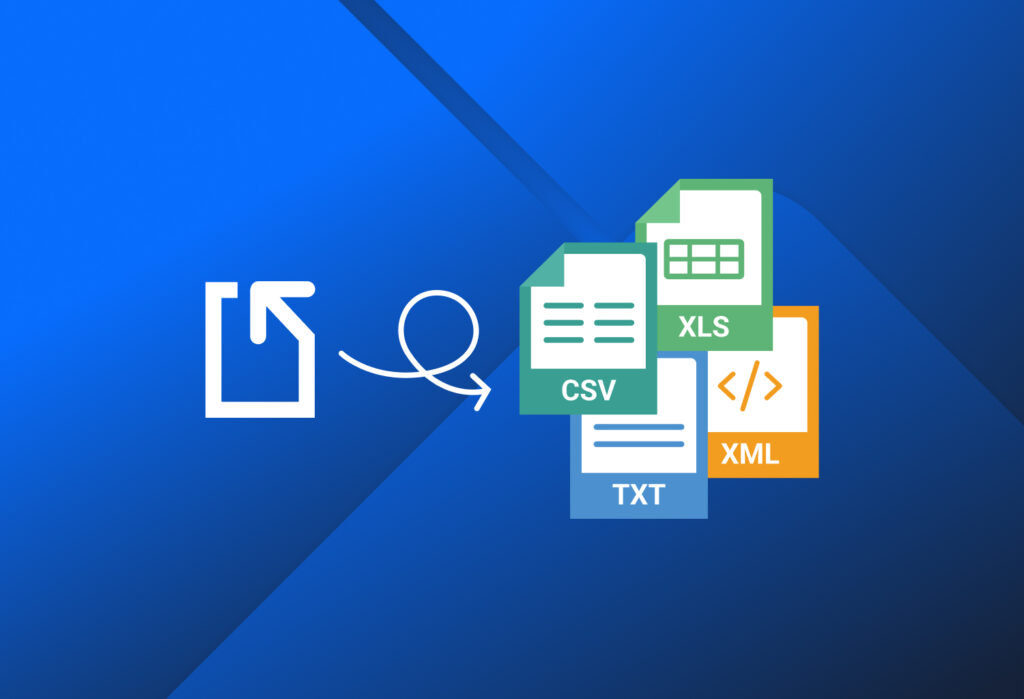We’re excited to announce that Docparser now supports parsing of CSV, XLS, TXT, and XML documents! In addition to PDF, DOC, DOCX, PNG, JPG, and TIFF, you can now parse a wider range of document formats. These new document types will expand the scope of use cases for Docparser. Let’s take a closer look at each one of them.
Extract Data From Your Documents in a Snap
Automate data entry, prevent errors, and streamline your document-based workflows.
No credit card required.
New Document Types Supported
Docparser now supports four new document types:
CSV
You can upload CSV documents to your Docparser account and extract data from them. Some business documents that are shared in CSV format include sales reports and customer data lists.
XLS
The Excel format has innumerable applications in the business world, from inventory tracking sheets to financial statements and project management plans to mention a few. So if you have data in XLS files that you want to move to your system, Docparser is the way to go.
TXT
Sometimes businesses receive log files, survey responses, and other documents in TXT format. If that applies to you, Docparser has you covered. You can now extract data fields from TXT files and download them in other formats or send them to a cloud app.
XML
Last but not least, you can now parse XML documents as well. The XML format is often used to store data along with its structure and is readable by many programming languages and applications. Examples of XML documents include invoices, shipping documents, HR records, etc.
Extract Data From Your Documents in a Snap
Automate data entry, prevent errors, and streamline your document-based workflows.
No credit card required.
Quick Example: Parsing a CSV Document
Let’s take a look at a simple and quick example of parsing a CSV file with Docparser.
Create a parser
Sign in to your Docparser account and create a new parser.
Then, choose a template from the template library, then type a name for your parser and click on ‘Continue’. For this example, we’re using a blank template.
Upload a CSV document
Upload a CSV document from your hard drive or simply drag and drop it. Here, we’re uploading a fictional sales data document. Once Docparser is done importing the sample document, click on ‘Continue’.
Create parsing rules
Let’s create a parsing rule to extract the sales data. After selecting the ‘Table Data’ rule, we get a table with the data organized as per the structure in the CSV document. Now, we can add a couple of table filters to refine the parsing process.
For starters, we can remove the first row since it specifies the names of the data fields. To do that, we add a table filter, move our cursor to the category ‘Add, Remove, & Merge Rows’, and then select the option ‘Remove Row [X]’. The first row is then removed by default.
Next, we can go a step further and name the column headers. This is as simple as adding a second table filter, choosing the category ‘Alter Column Structure’, and selecting the option ‘Name Column Headers’. Then, we type the name of each column and confirm by clicking on the button ‘Apply’.
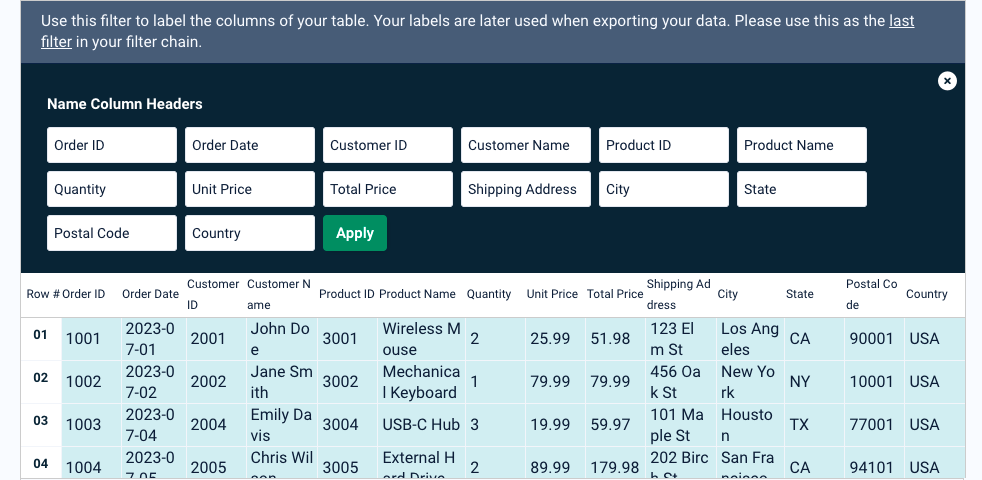
The screenshot above shows the parsing results. All we have left to do is to rename this parsing rule to something like ‘Sales Data’ and save it. As you can see, setting up this rule was a matter of a few clicks!
Download or export your data
Lastly, choose where you want your data to go: either download a file of your parsed data or send it directly to a cloud application or REST API via an integration.
Here is our data from the CSV file after exporting it to a Google spreadsheet.
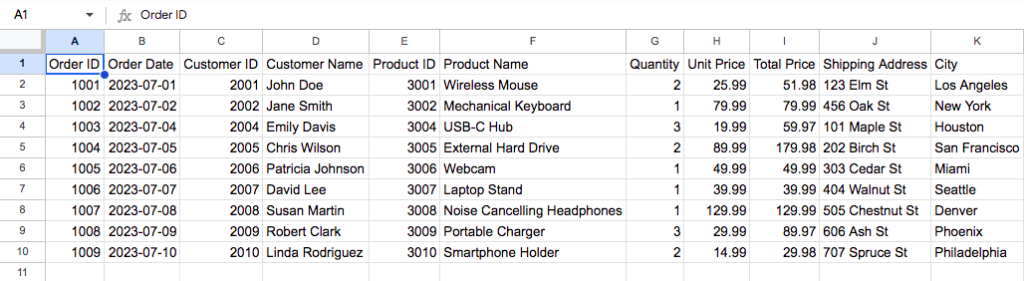
In Conclusion
At Docparser, we’re always working hard to improve the user experience and make our tool the best solution for your data extraction needs. The addition of these new document types opens new opportunities for parsing documents efficiently and streamlining workflows. If you receive any CSV, XLS, TXT, or XML documents that you need to process, build a new parser and enjoy a seamless flow of accurate data from documents to your business system.
If you have any comments or suggestions about this new feature, please reach out! We’d love to hear from you.
Extract Data From Your Documents in a Snap
Automate data entry, prevent errors, and streamline your document-based workflows.
No credit card required.