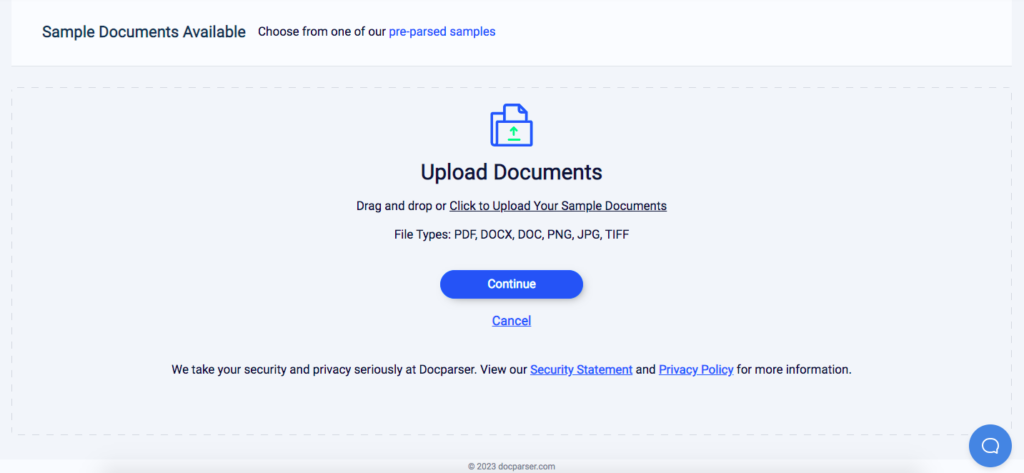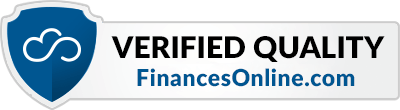Can You Download Chase Bank Statements to Excel?
With Docparser, yes you can. Extract your account info, checking summary, and other data from JP Morgan Chase bank statements to Excel in minutes. Save time for work that matters and boost productivity.
No credit card required.

It’s Time to Leave Manual Data Entry Behind
Inputting bank data on a spreadsheet is costing your business countless hours and dollars. In addition to being time-consuming, manual data entry also causes many issues, from inaccurate reporting to payment mistakes and reputational damage. It is simply too inefficient and risky for you to keep relying on it.
Luckily, you can automate the data entry process with Docparser. Within minutes, you will be able to extract data from JP Morgan Chase statements to Excel quickly and easily, with impeccable accuracy.
How to Extract JP Morgan Chase Statements to Excel in 4 Steps
Follow these 4 simple steps to extract JP Morgan Chase statements to Excel or Google Sheets:
Step 1: Create a template
Create a Docparser account (no credit card information is required). After that, select the Chase Bank Statement template, and type a name for your Parser.
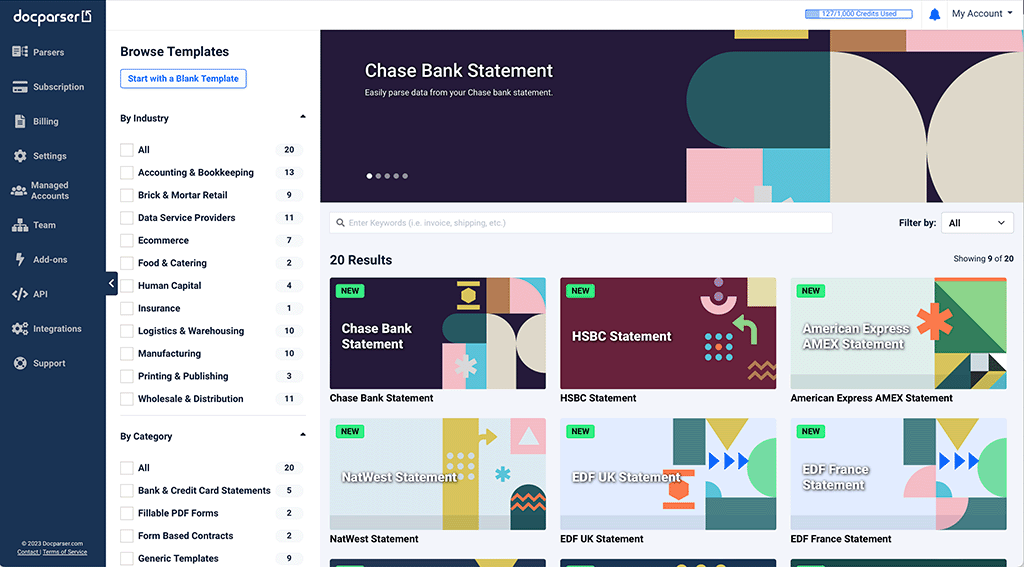
Step 2: Upload a sample Chase statement
Download a bank statement from your Chase account. Next, go to your Docparser dashboard and upload your bank statement. Alternatively, you can import documents from your storage provider, send them as email attachment, or use our REST API.
Click on ‘Continue’ and Docparser will import then preprocess the document.
Step 3: Create Parsing Rules
The Chase Bank Statement template has pre-set Parsing Rules for data fields such as the checkings summary and the daily ending balance. You can freely edit those Rules and add new ones.
To add a new Rule, you simply outline the data field on the document and the editor will extract the data inside. In the case of a table, you can add column separators. You can then preview the parsing results and refine them with filters.
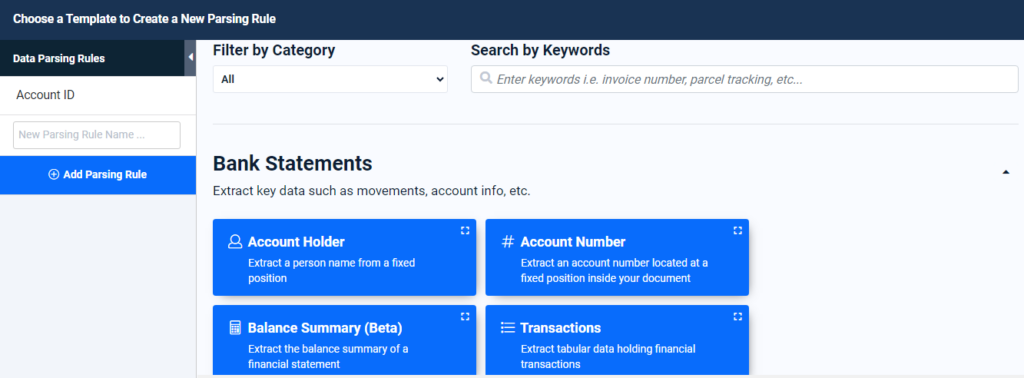
Step 4: Download to Excel
Go to the Downloads section and select the Excel format. Docparser will generate a download link for your file; click on it and save your file. Voilà!
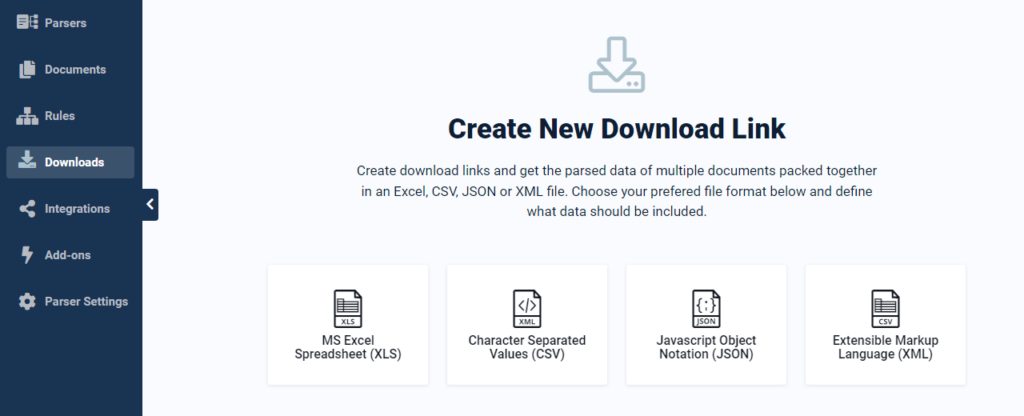
Note you can also set up an integration to export your data to cloud-based applications like Excel Online, Google Sheets, your accounting software, or any other cloud app you use. There’s no limit to where you can send data!
No credit card required.
Why Use Docparser?
Process scanned and digital statements
With its powerful OCR engine, Docparser can extract data from both scanned and digital bank statements, thus eliminating the need for manual data entry. Let go of the tedium of human input and enjoy the convenience and efficiency of seamless document parsing.
Centralize data in one spreadsheet
Instead of downloading a new statement every month and having to centralize data manually in a consolidated spreadsheet, let Docparser do it for you. Extract data from new files and send everything to one Excel document where data points land exactly where they need to be. You will be able to perform tasks like budgeting, reporting, or reconciliation much faster and easier.
Customize the data extraction process
Customize your Parsing Rules to extract the data fields you want with the exact structure and formatting you want, while leaving out any unneeded data. Get a clean and accurate output that doesn’t need extra editing, and move on to the work that really matters.
Convert batches of documents at once
Whether you have one or multiple bank statements to process, the data extraction process will only take a few moments. No more stress or bottlenecks in your workflows. Extract your bank data to Excel and dedicate your time and energy to higher-value tasks.
Maximize data accuracy
The issues caused by inaccurate data, like reconciliation discrepancies and misinformed decision making, require a lot of extra time and money to rectify. Prevent these scenarios with Docparser and perform better work with more reliable data.
Move data to any cloud app
Explore our integrations and find the right one for you. Connect Docparser to your systems and watch as data flows from your documents to your database. The increased accessibility enables better collaboration and productivity within teams and between departments.
How Docparser Works in Action
What Customers Say About Docparser
“Docparser, firstly, helps us convert our PDF statements accurately and we can also include more data from the statements that, previously, would have been too time-consuming. Secondly, with the integration with Microsoft Power Automate, we were able to automate the whole process from us receiving the emails to the extracted data being imported into the commission system in the correct format.
The data that Docparser extracts are very accurate; I’ve used a lot of PDF to Excel programs in the past, but none of them comes close to the accuracy that we get from Docparser.”
— Peter Nieuwoudt
“First of all, the ability to extract data with variable text position seems like a small detail, but is actually a huge time saver if your source documents are not laid out exactly the same every time. In another parsing service I had to painstakingly create multiple parsing templates just to accommodate unexpected lines of text appearing above the content I want to extract.
Second, the ability to extract tables in a structured format is really valuable for processing the extracted data. I use Zapier for processing, and the data neatly appears as line items in the Zapier flows. Automating manual data entry saves a lot of time, and time is money. For business, the pricing is competitive and in most cases provides way more value than it costs.”
— Review on Capterra
“Docparser is a great tool to save time, reduce human data entry mistakes and automate low-value tasks for a company. Its really user-friendly interface and the default rules and filters are very well designed. They allow you, basically, to do whatever you want to extract data from your documents.”
— Pako B.
Docparser FAQ
You can parse documents in the following formats: PDF (whether native or scanned), Word, and scanned documents in image formats (PNG, JPEG, and TIFF).
You can download parsed data to file in Excel, CSV, JSON or XML format.
Of course—this is one of the biggest benefits of using Docparser. In addition to downloading your parsed data, you can set up integrations to export it to many applications such as Excel and Google Sheets. Our integration partners, like Zapier and Workato, let you send data to any cloud-based app that you use for accounting, financial planning and analysis, etc.
Definitely, you can use Docparser to parse any documents that you routinely process, from invoices to HR forms, contracts, etc. You can create multiple Parsers, each for a specific use ecase, to streamline all your document-based workflows.
You can use Docparser’s Free Plan to parse 30 to 150 pages per month. You can also sign up for a 14-day free trial of one of our paid plans.
Yes, at Docparser we take data security and data privacy very seriously. Hundreds of businesses use Docparser every day to process sensitive documents. Please read our data security policy for more details.
Feel free to explore our knowledge base for more information on Docparser. If you have any other questions, please let us know and we’ll be in touch.
Extract JP Morgan Chase Bank Statements to Excel or Google Sheets
Say goodbye to manual data entry and start extracting your bank statement data to Excel or any cloud app. Streamline workflows, lower costs, and improve the quality of your work.
No credit card required.