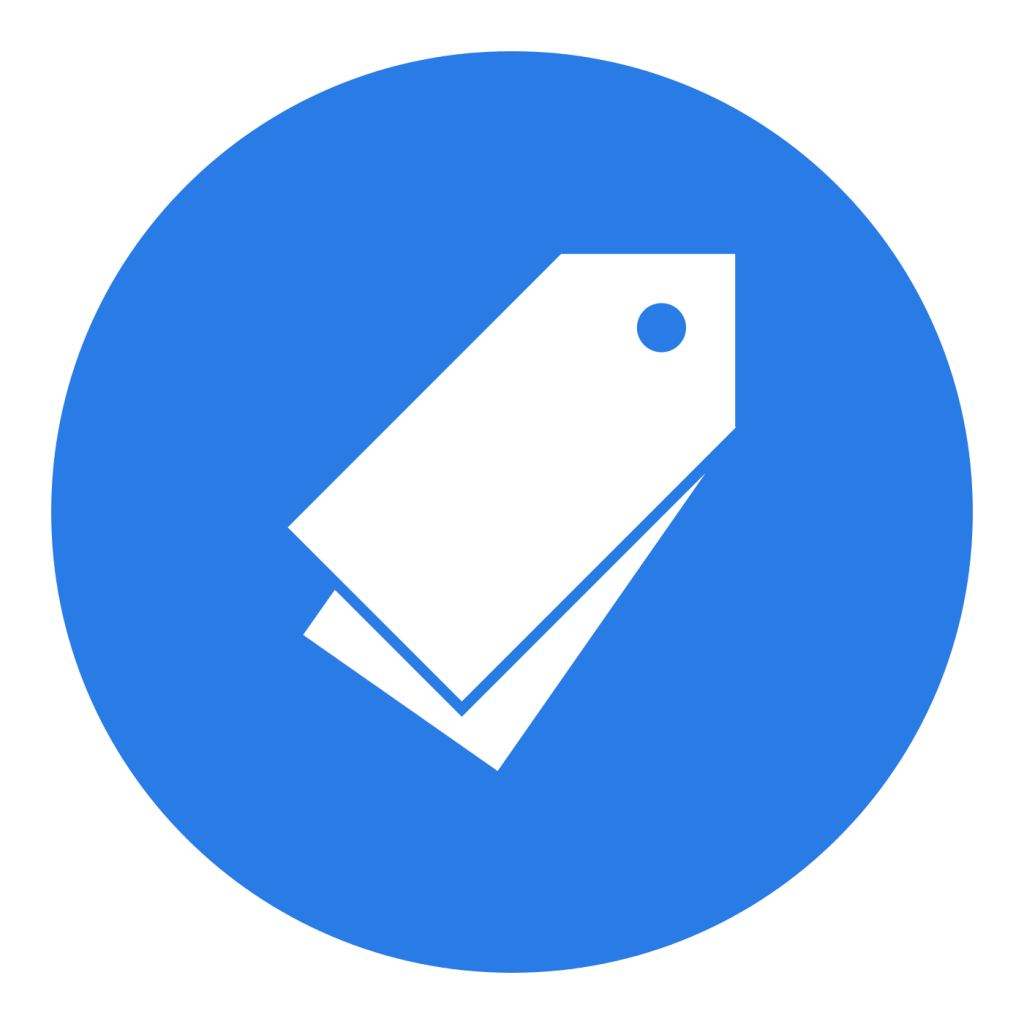Tagging files and folders in Box is a great way of getting organized. But tagging documents in Box manually can be cumbersome and time-consuming. So what if there was a way to automatically tag documents in Box? In this article we will shed some light on existing auto-tagging options and talk about what we are currently working on at Docparser.
Tagging your files in Box manually
Putting your files and documents in a hierarchical folder structure is the default way of getting your documents organized. While this is good enough for a lot of cases, folder structures sometimes lack flexibility. For example, if you want to organize your workflow around files, associating multiple “keywords” with a file is necessary.
This is where tagging shines. Box offers a tagging for files and folders which gives you an incredible convenient way of indexing and filtering your documents. Once your files and folders are tagged, you can easily find all files and folders having a specific tag. Common use-cases are for example tagging files with ‘To-Do’ or a name of a co-worker. You can also use tags to add metadata such as project names, the type of content, etc.
Please note: The Box tagging feature is not activated by default. You need to follow the steps outlined in the Box Help Center to activate tagging.
Once activated, the file and folder tagging feature is available through the main list view in Box:
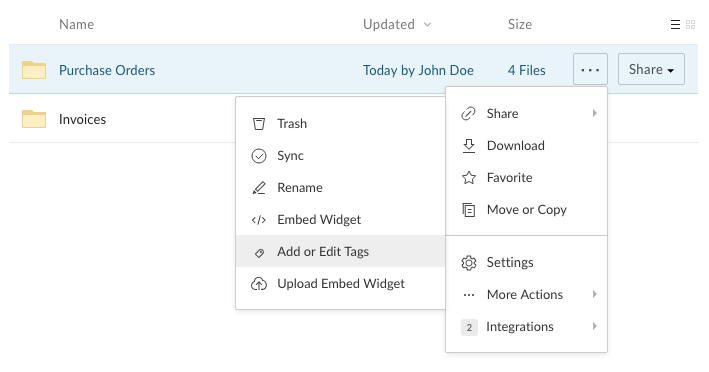
The next step is then to choose from previously created tags or adding new tags by typing them into a text input field. Clearly this process can be tedious if you are dealing with hundreds or thousands of files.
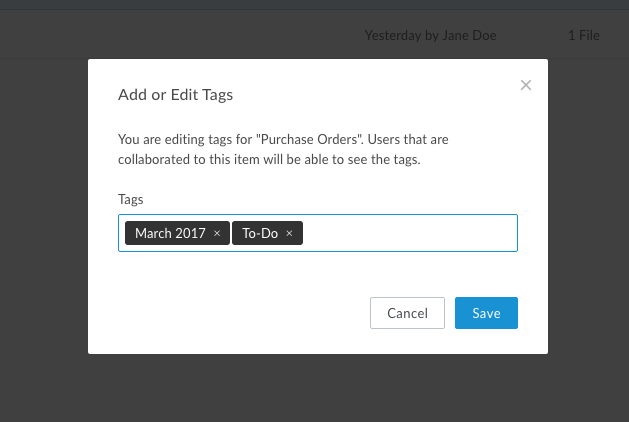
Tags vs. Metadata
One common question is how “Tags” differ from “Metadata” in Box. On first sight, it seems like both functions cater more or less to the same idea of improving the way users can index and organize their files. Both features allow you to store additional information alongside your documents. This allows you easily find similar files through the advanced search capabilities of the Box application.
There seems to be indeed some confusion amongst the user base of Box and according to this thread, the two features will be merged in the future.
Our conclusion is that Tags are more easy to use and more easy to accessible for the users. Tags are shown directly in the user interface, you can quickly filter files by tags and they just seem to a better fit for getting organised with your team.
Metadata however allows you to be much more fine-grained. With Metadata is possible to define ‘layouts’ which are basically a form attached to each file. This form can then be filled out with specific data. By doing so, Metadata allows you to build up some kind of structured database linked to your files.
How to automatically tag and update Metadata in Box
Looking at the process of tagging files in Box, it becomes clear that this method does scale poorly when dealing with many new files every day.
So what if there was a way to automatically tag files in Box? Wouldn’t it be great if there was a solution which would allow you define a couple of rules once and tags would be populated to your files automatically?
We thought so too! This is why we made a bit of research and came up with the following two solutions.
cloudfindHQ.com
Cloudfind is a web-based solution which helps users to better organize their cloud storage. With Cloudfind, adding tags to files in Box, Dropbox and Google Drive becomes easy and the tagging files can be done really quick. Furthermore, Cloudfind can automatically add tags to your files. However, those ‘magic tags’ are fully automated and it seems that they can not be configured by the user.
Athento
Athento is a full fledged, enterprise ready document management solution. We were not able to test the solution but it seems like they offer auto-tagging features based on machine learning and artificial intelligence.